-
Notifications
You must be signed in to change notification settings - Fork 408
Create Connection
alex edited this page Aug 16, 2023
·
15 revisions
Follow the steps below to establish a new connection from the public part of the app:
-
Initiate New Connection:
- Click on the
+button located in the top menu. - Select
New Connectionfrom the dropdown options.
- Click on the
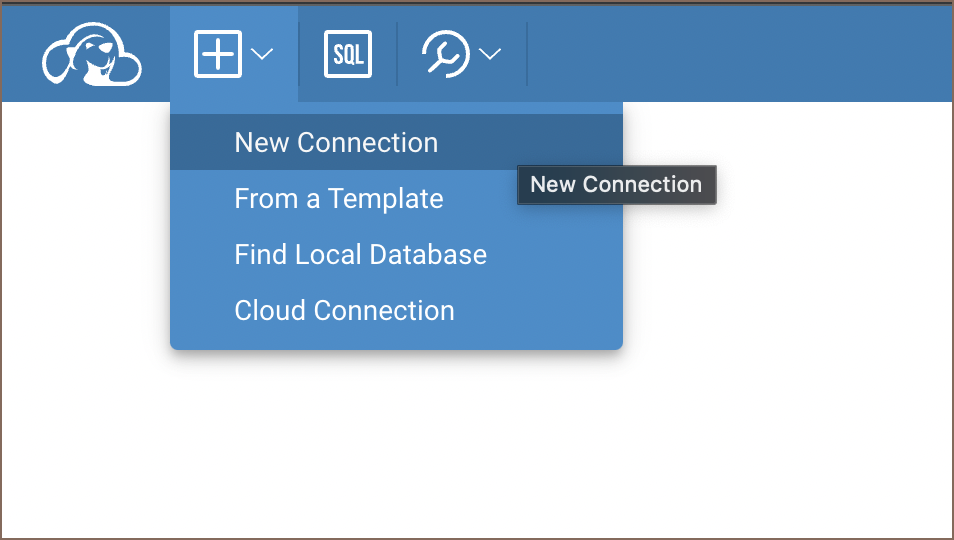
-
Choose a Driver:
- From the available options, select the appropriate driver.
-
Fill in Connection Details:
- A connection form will be presented.
- Input all necessary details into the form fields.
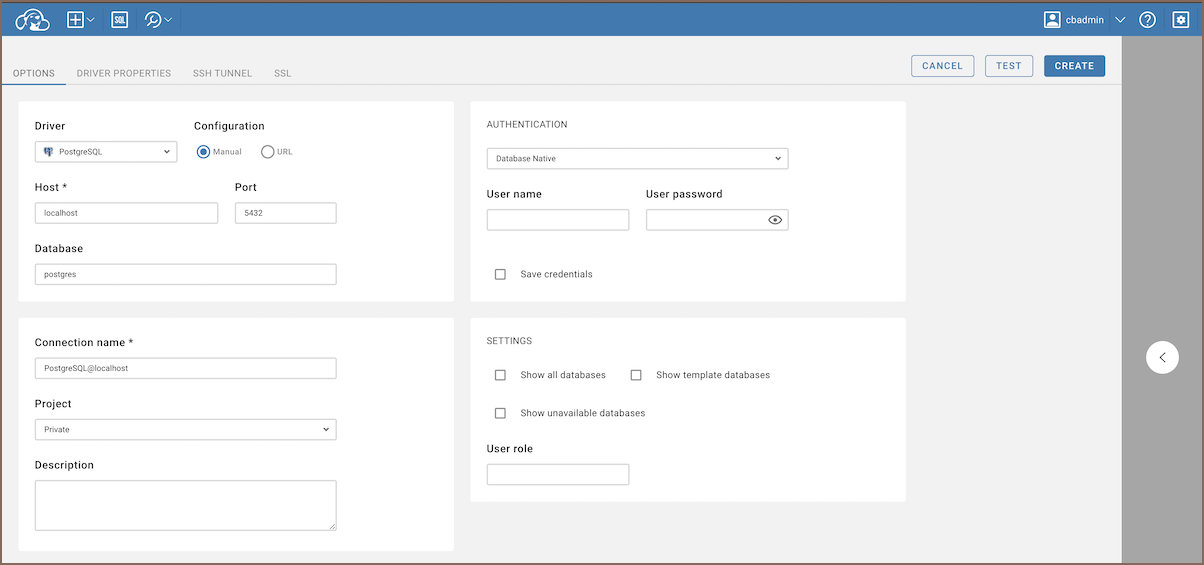
-
Set Up Advanced Settings (Optional):
- Additional settings such as SSH, SSL, and others can be adjusted.
- Navigate to the relevant tabs located at the top of the connection form to access these settings.
-
Test the Connection (Optional):
- Before finalizing the connection, you have the option to test it.
- Click the
Testbutton to ensure the connection parameters are correct.
-
Finalize and Create the Connection:
- Once all details are in place, click the
Createbutton.
- Once all details are in place, click the
-
Access and Modify Connection:
- The newly created connection will be visible in the connection navigator menu.
- To edit the connection details:
- Click on the context button next to the connection name.
- Select
Edit Connectionfrom the dropdown menu.
By following these steps, users can successfully create and modify connections in the app.
Before proceeding with the creation of a template, ensure that you have the necessary administrative permissions.
- You must have admin permissions to access this feature.
The steps are similar to connection creation; the only difference is that it must be done in the administration part, under the "Connection Templates" tab. You can learn more about creating connection templates here.
- Application overview
-
License Management

- Demo Server
- Supported databases
- Administration
- Server configuration
- Create Connection
- Network configuration settings
- Connection Templates Management
- Access Management
-
Authentication methods
-
Local Access Authentication

- Anonymous Access Configuration
- Reverse proxy header authentication
- LDAP
-
Single Sign On

-
SAML

-
OpenID

-
AWS OpenID

-
AWS SAML

-
AWS IAM

-
AWS OpenId via Okta

-
Snowflake SSO

-
Okta OpenId

-
Cognito OpenId

-
JWT authentication

-
Kerberos authentication

-
NTLM

-
Microsoft Entra ID authentication

-
Google authentication

-
Local Access Authentication
- User credentials storage
- Cloud databases configuration
-
Query Manager

-
Drivers Management

- Accessibility
- Keyboard shortcuts
- Features
- Server configuration
-
Domain manager

- Product configuration parameters
- Command line parameters
- Local Preferences
- API
- Deployment options
- Additional setup and management