-
Notifications
You must be signed in to change notification settings - Fork 129
Modeler _modeler_building_models_add_notes
Antonin Abhervé edited this page Sep 3, 2020
·
1 revision
There are two ways to add notes or constraints to elements:
-
Using the “Create a note” or “Create a constraint” button in the diagram palette.
-
Using the Properties or Notes & constraints view on the concerned element.
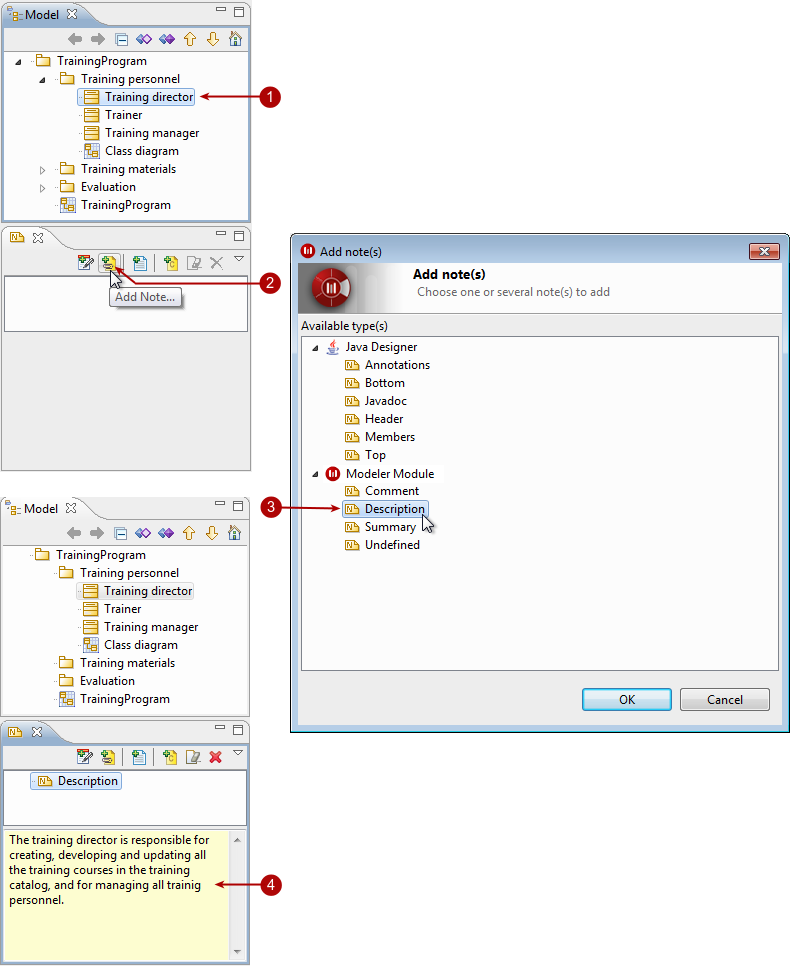
Adding a note to a class in the “Notes & constraints” view
Steps:
-
Select the element you want to add a note to.
-
In the “Notes & constraints” view, click on the “Add a note” icon.
-
In the “Add note(s)” window, select the type of note(s) you want to add and click OK.
-
The new note then appears, and you can enter its contents in the dedicated zone.
