-
Notifications
You must be signed in to change notification settings - Fork 0
Add new series
Adding a series is a little bit more complex than adding a movie.
Open the "Add series" dialog via the menu, or the toolbar.
Similar to the adding of a movie, insert the series-name and query the rest of the information from the IMDB
.
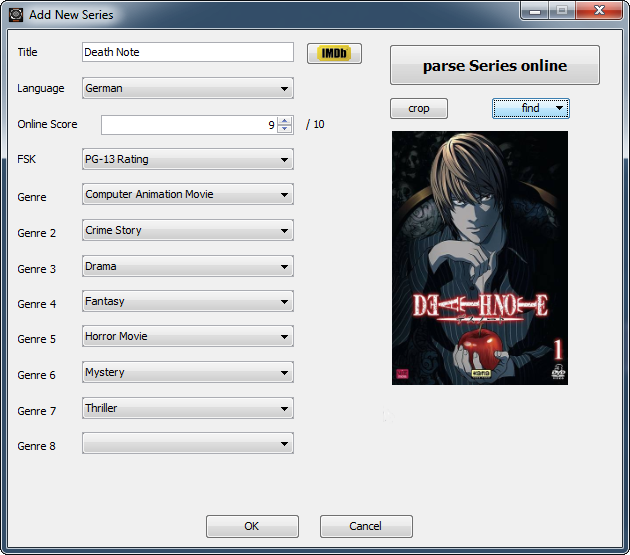
Now the "edit series" window opens. Initially without any seasons or episodes.
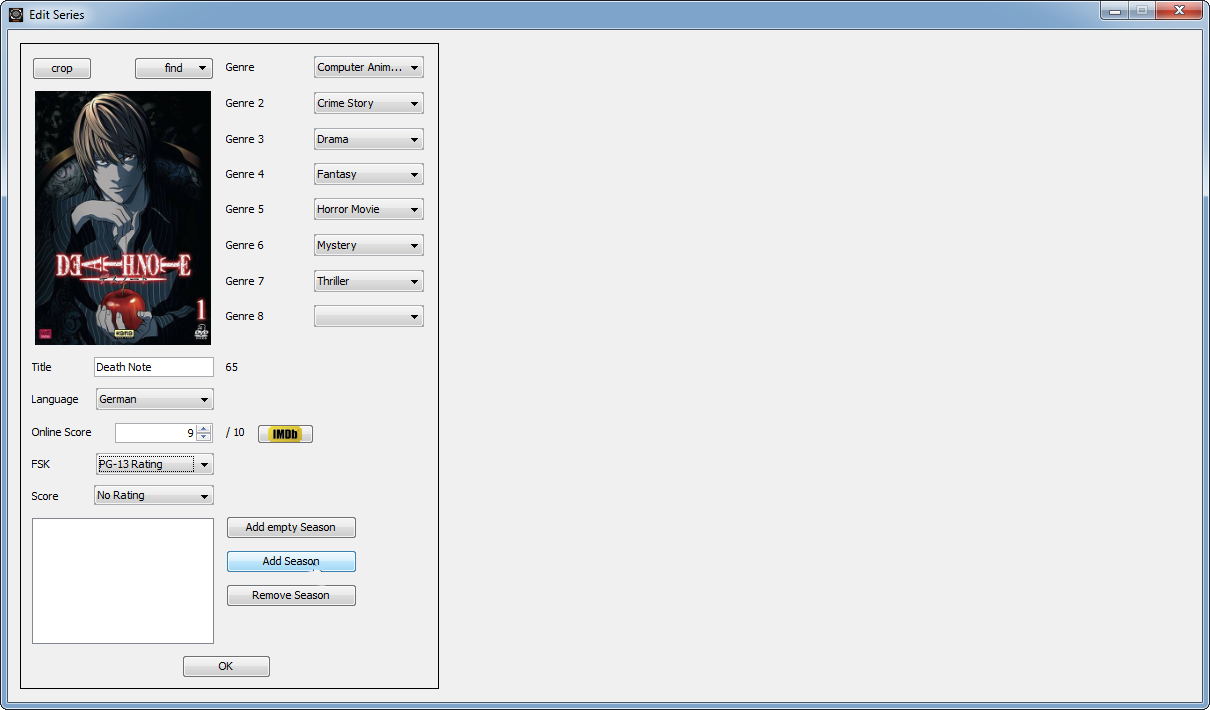
Here we firstly add a new season ("add series" button)
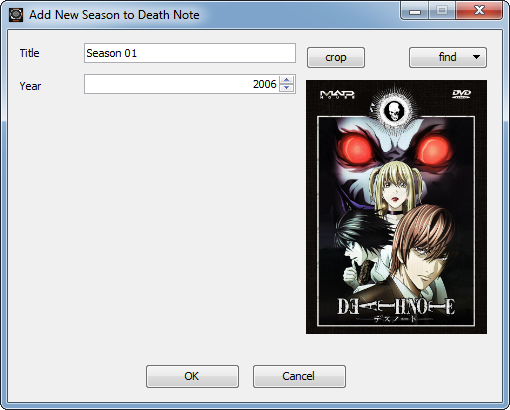
The "add season" dialog is pretty self-explanatory.
Important:
Seasons are sorted by an lexicographical order. That means Season 1 will always be before Season 2, independent on the insert order.
So if your series has more than ten seasons you should name the first season Season 01, not Season 1
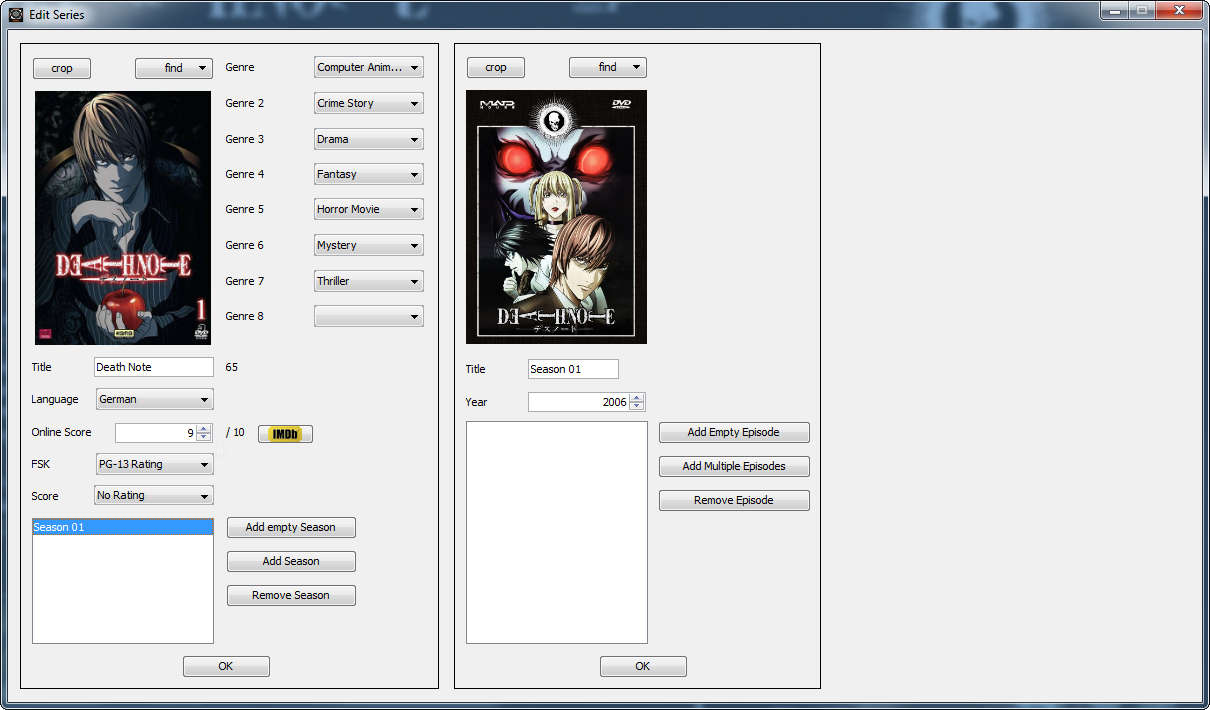
After we have added a season we can see it in our "edit series" window. Now we add episodes to this series. We can either do this manual for each episode (with the "Add empty episode" button) or in bulk with the "add multiple episodes" button (which I will explain here).
In the upcoming dialog you should first add all episodes with the [Add] button.
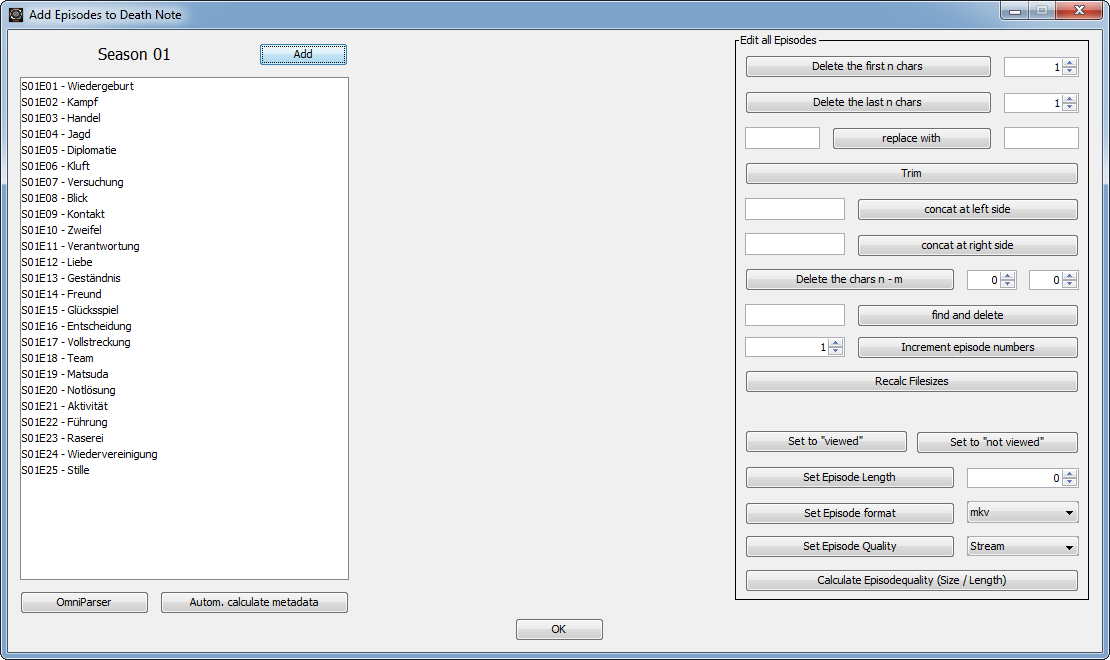
Then click on the Autom. calc metadata button to update the meta data of all episodes.
You can now either
- insert the episode title manually on each episode (Click ENTER to switch to the next entry after changing the episode title)
- Extract it from the file name with the left string-manipulation controls (only works for simple file names which contain the episode title)
- Use the Omniparser to parse the titles from folder names/file names/other sources
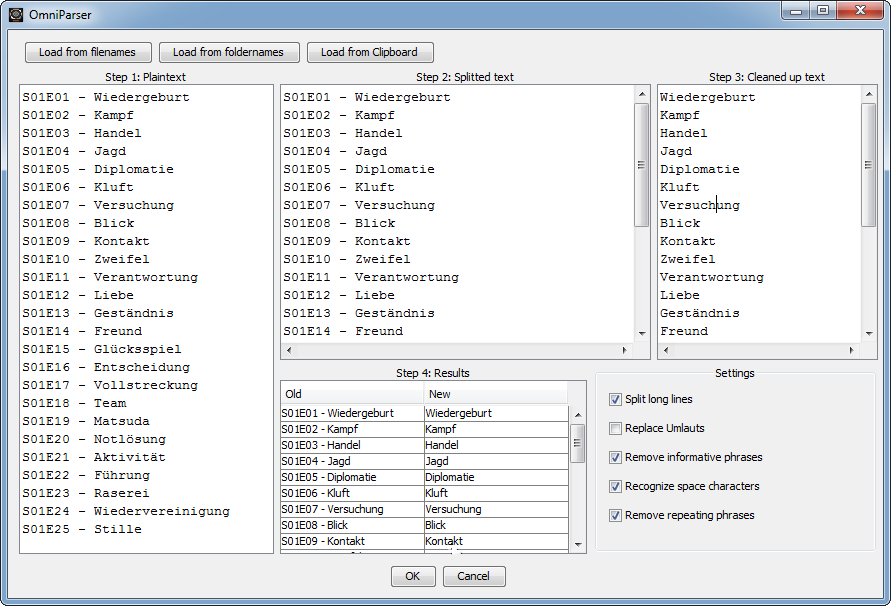
The omniparser tries automatically to extract the raw episode titles in three steps, most of the time no (or almost no) manual after-editing is needed.
Tip:
A really good source for episode titles are the Wikipedia episode lists.
On Firefox hold Ctrl and click on all the table cells with the episode titles. After that you can copy them with Ctrl+C and insert them into the omniparser.
Because this way you will get one episode per line you can directly insert them into the step-2 text field.
After that you can manually edit the details of some episodes, or quit the dialog with [OK].
In this dialog [OK] does not accept the changes. All changes are done even before you press close the dialog.
Note:
File names have a special format to be drive and file relative.
For more info see the [relative paths](Relative Paths.md) wiki entry
This software is provided by me "as is" and "with all faults." I make no representations or warranties of any kind concerning the safety, suitability, lack of viruses, inaccuracies, typographical errors, or other harmful components of this software. There are inherent dangers in the use of any software, and you are solely responsible for determining whether this software is compatible with your equipment and other software installed on your equipment. You are also solely responsible for the protection of your equipment and backup of your data, and I will not be liable for any damages you may suffer in connection with using, modifying, or distributing this software.
Intro
Common operations
Special features
Expert features
Technical documentation