This issue was moved to a discussion.
You can continue the conversation there. Go to discussion →
RFC: Workflow and subject set selection #2007
Labels
design
Design and/or UX
discussion
Talk about how to do something
enhancement
New feature or request
Milestone
Workflow selection
Possible paths to Classify
From Project Home Page (InVision)
1. Single workflow, no subject set selection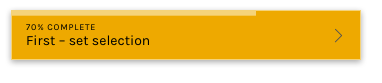
- Click a gold button on project home page to start with a random subject
2. Single workflow, subject set selection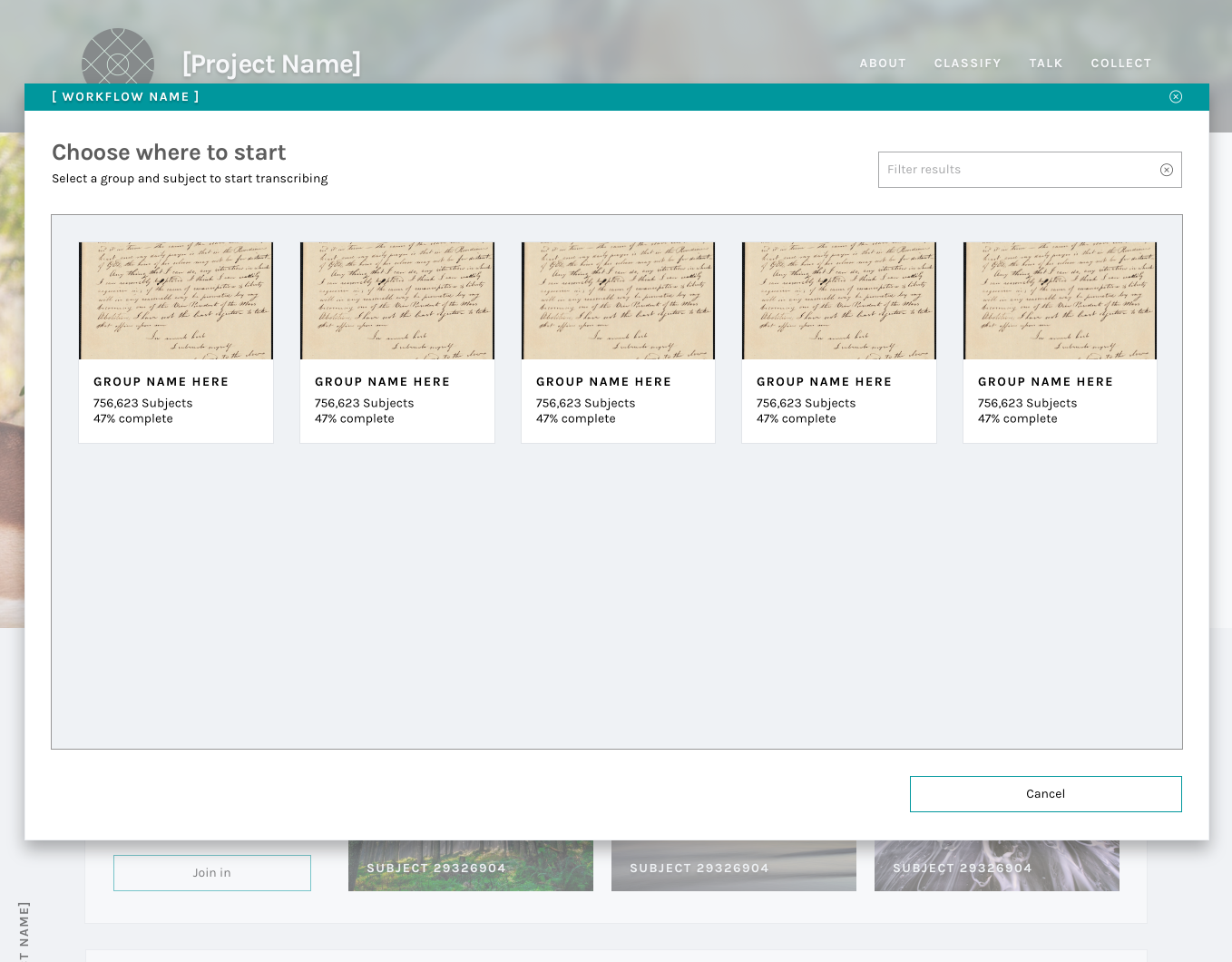
- Click a teal color button with a
set selectionlabel to see a modal on top of the project home page allowing for subject set selection3. Single workflow, subject set selection, subject selection with sequential subject ordering
- Same as above, plus:
- Second screen within modal allowing for subject selection. Messaging within modal indicates that subjects will be sequential.
4. Multiple workflows
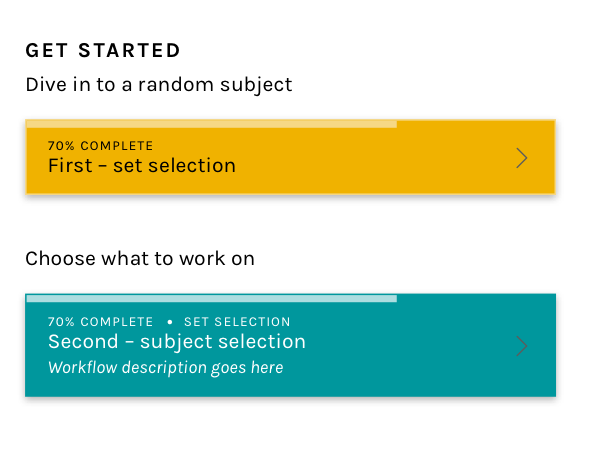
- Click the button of the desired workflow to follow one of the above paths. Ideally, workflow options should be divided by workflow selection or not:
From Talk, etc
Clicking Classify in the nav bar will always navigate to a classify interface; however, depending on project setup different things will happen:
1. Single workflow, no subject set selection
2. Single workflow, subject set selection
- Go to classify interface, modal opens (the same one as above) to allow for subject set selection
3. Single workflow, subject set selection, subject selection with sequential subject ordering
- Go to classify interface, modal opens (same as above)
4. Multiple workflows
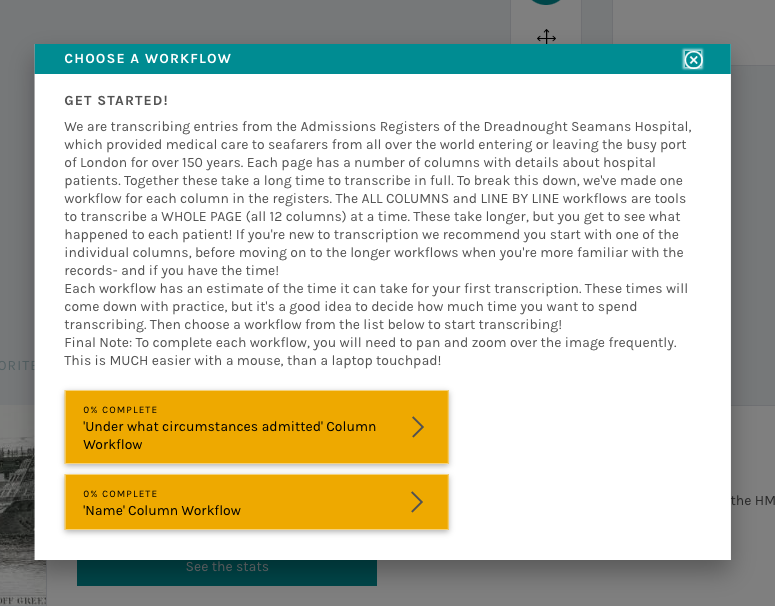
- Go to classify interface, modal opens with workflow selection -> subject set selection -> subject selection (path ends as specified by project)
-
From a bookmarked Classify page
1. If workflow, subject set, etc are still active
- Go directly to classifying subject, or open a modal as described above
2. If part of the path is retired
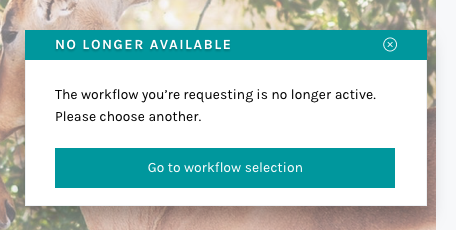
- Redirect to project home page with small popup explaining that the classify page is no longer active and asking to choose a different workflow, etc. InVision
-
The text was updated successfully, but these errors were encountered: