-
-
Notifications
You must be signed in to change notification settings - Fork 4
VPin Studio Preferences


The overlay dashboard can be shown on startup of the VPin for via an additional button. The keybinding can be customized here.

You can choose from different designs for your overlay. The designs differ in the widgets that are displayed. Additionally, you can choose a design with an embedded external URL. This can be used e.g. to embed a iscored.info dashboard.

The pause menu is a custom menu that is used to pause VPX and show additional information about the table that is currently played.

The menu item are created using the existing assets from the "help", "other2" and "info" folders of PinUP Popper. Note that all assets from these folders are loaded and provided as individual menu items in the menu. These assets can be images or videos. The menu will show or play them once the menu is selected.
Additionally, the Virtual-Pinball-Spreadsheet is used to look up available tutorials for the table and provide YouTube menu entries for them.
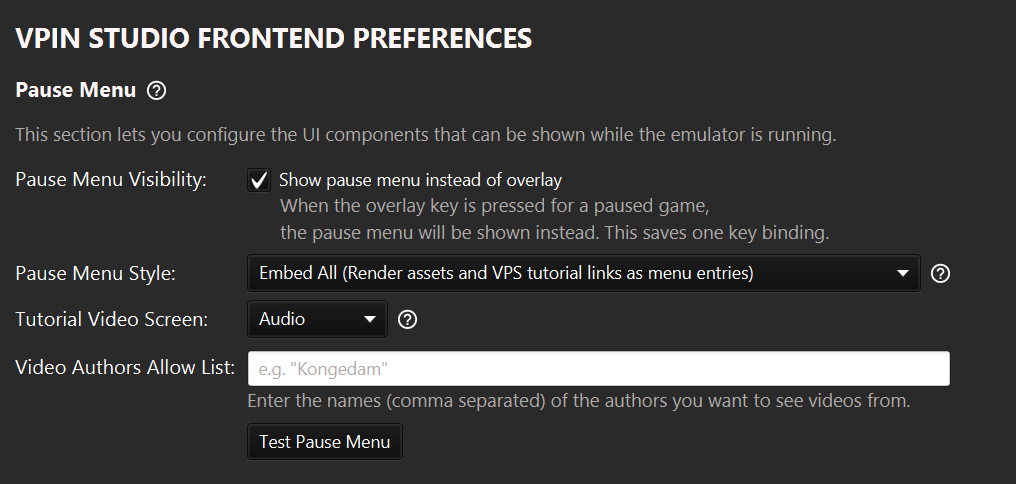

Note that inside the preferences, the cabinet's local repository cannot be customized. This repository must exist to create and restore backups. But the settings allow to create new HTTP repositories which point to a folder on a HTTP server. This folder may be protected with basic HTTP authentication, but this is optional.
To fill the HTTP repository with your backups, you have to upload your backups from your local backup folder to the configured HTTP server:
- Open a tool to upload files to your HTTP server, e.g. Total Commander if your server works with FTP.
- Open the folder "resources/archives/backups/Visual Pinball X" of your VPin Studio installation.

- Select all .vpinzip and all .json files and the descriptor.json for uploading OR use the Bundle option from the toolbar.

When finished, you can select the HTTP repository view in the VPin Studio's and you will the the tables you have uploaded. You now can first download and then install every of these tables anytime again.

IMPORTANT REMARKS
- The file descriptor.json contains the full list of tables to be displayed when the repository view for this folders is read. So if the files of the HTTP folder do not match with this file, adapt the JSON data inside it manually.
- You can only use the downloaded backups for the designated VPin installation. The VPBM archives only work with the configured target key, so you cannot distribute the archives to "random" installations.
VPin Studio Wiki
- Download and Installation
- Getting Started
- Updates
- Discord
- Bug Tracking
- Features
- Third Party Integrations
- Adding Alias Mappings
- Enable Wake-On-LAN
- The Controller.stop Function
- Change the Default Port of the VPin Studio Server
- DMD Positioning on Frontend full DMD videos
- Table Scans
- Table Uploads
- Table Validations
- Table Data Manager
- Table Asset Manager
- Backglass Manager
- Table Versions
- Table Script Inspection
- Table Backup
- Tables Sidebar
- Highscore Types
- Highscore Resolving
- Highscore Versioning
- Highscore Filtering
- Highscore Reset and Backup
- Dashboard Customization
- Latest Highscore Widget
- Player Ranking Widget
- Competition Widgets
- Player Highscores
- Player Ranking
- Offline Competitions
- Discord Competitions
- How Discord Competitions Work
- Competition Badges
- Table Subscriptions