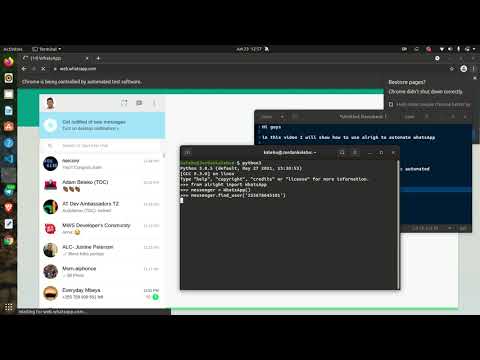Python wrapper for WhatsApp web made with selenium inspired by PyWhatsApp
I was looking for a way to control and automate WhatsApp web with Python, I came across some very nice libaries and wrappers implementations including;
- pywhatkit
- pywhatsapp
- PyWhatsapp
- WebWhatsapp-Wrapper
- and many others
So I tried pywhatkit, really cool one well crafted to be used by others but its implementations require you to open a new browser tap and scan QR code everytime you send a message no matter if its the same person, which was deal breaker for using it.
I then tried pywhatsapp which is based on yowsup and thus requiring you to do some registration with yowsup before using it of which after bit of googling I got scared of having my number blocked when I do that so I went for the next option
I then went for WebWhatsapp-Wrapper, it has some good documentation and recent commits so I had hopes it gonna work but It didn't for me, and after having couples of errors I abandoned it to look for the next alternative.
Which is PyWhatsapp by shauryauppal, which was more of cli tool than a wrapper which suprisingly worked and it's approach allows you to dynamically send whatsapp message to unsaved contacts without rescanning QR-code everytime.
So what I did is more of a refactoring of the implementation of that tool to be more of wrapper to easily allow people to run different scripts on top of it instead of just using as a tool I then thought of sharing the codebase to people who might struggled to do this as I did.
You need to do a little bit of work to get alright to running, but don't worry I gotcha you, everything will work well if you just carefully follow through the documentation.
We need to have alright installed on our machine to start using which can either be done directly from GitHub or using pip.
You first need to clone or download the repo to your local directory and then move into the project directory as shown in the example and then run the below command;
git clone https://github.com/Kalebu/alright
cd alright
alright > python setup.py install
....pip install alright Underneath alright is Selenium which is one does all the automation work by directly controlling the browser, so you need to have a selenium driver on your machine for alright to work.
So primarly I developed alright and tested on a Chrome browser and therefore it gonna require you to have Chrome and chromedriver other browser support coming soon.
You need to make sure you download the chromedriver compatible with Chrome version you're using otherwise it won't work and also don't forget to extract the zip version of a driver
Here a guide to check the version of chrome you're using
One more final step to set up is to add the selenium driver location to path so as it can be discovered by alright, which varies depending on the operating system you're using.
For instance lets say example the current location our driver is in $HOME/chrome-driver (You can view full path to your driver by running pwd command), Here how you would do that.
For linux to permanently add path to browser do this;
nano ~/.bashrcand then add the command to export the folder at the very bottom of the file & then Ctrl+X to save it
export PATH="$PATH:$HOME/chrome-driver"Windows users follow this guide to actually do that.
Now after that we're now ready to automating and controlling whatsappp web using alright
When you're running your program made with alright, you can only have one controlled browser window at a time, If you run while another window is live it raise an error so make sure to close the controlled window before running another one
Alright allows you to send the messages and media to both unsaved contacts as explained earlier but there is a tiny distinction on how you do that, you will observe this clearly as use the package.
The first step before sending anything to the user is first to locate the user and then you can start sending the informations thats where the main difference lies btn saved and unsaved contacts.
To saved contact use method find_by_username() to locate saved user,you can also use the same method to locate WhatsApp groups, The parameter can be either be;
- saved username
- mobile number
- group name
Here an Example on how to do that
>>> from alright import WhatsApp
>>> messenger = WhatsApp()
>>> messenger.find_by_username('saved-name or number or group')In sending message to unsaved whatsapp contacts use find_user() method to locate the user and The parameter can only be users number with country code with (+) omitted as shown below;
>>> from alright import WhatsApp
>>> messenger = WhatsApp()
>>> messenger.find_user('255-74848xxxx')Now Let's dive in on how we can get started on sending messages and medias
To send a message with alright, you first need to target a specific user by using find_user() method (include the country code in your number withour '+' symbol) and then after that you can start sending messages to the target user using send_message() method as shown in the example below;
>>> from alright import WhatsApp
>>> messenger = WhatsApp()
>>> messenger.find_user('2557xxxxxz')
>>> messages = ['Morning my love', 'I wish you a good night!']
>>> for message in messages:
messenger.send_message(message) Here how to send a message to multiple users, Let's say we want to wish merry-x mass to all our contacts, our code is going to look like this;
>>> from alright import WhatsApp
>>> messenger = WhatsApp()
>>> numbers = ['2557xxxxxx', '2557xxxxxx', '....']
>>> for number in numbers:
messenger.find_user(number)
messenger.send_message("I wish you a Merry X-mass and Happy new year ")You have to include the country code in your number for this library to work but don't include the (+) symbol
Sending Images is nothing new, its just the fact you have to include a path to your image instead or raw string characters and also you have use send_image(), Here an example;
>>> from alright import WhatsApp
>>> messenger = WhatsApp()
>>> messenger.find_user('mobile')
>>> messenger.send_image('path-to-image')Samewise to videos just send_videos() method;
>>> from alright import WhatsApp
>>> messenger = WhatsApp()
>>> messenger.find_user('mobile')
>>> messenger.send_video('path-to-video)The rest of the documents such as docx, pdf, audio etc. falls into documents category. You can use send_files() to do that.
>>> from alright import WhatsApp
>>> messenger = WhatsApp()
>>> messenger.find_user('mobile')
>>> messenger.send_file('path-to-file')Well! thats all for now from the package, to request new feature make an issue.
alright is an open-source package under MIT license, so contributions are warmly welcome whether that be a code , docs or typo just fork it.
when contributing to code please make an issue for that before making your changes so that we can have a discussion before implementation.
If you're facing any issue or difficulty with the usage of the package just raise one so that we can fix it as soon as possible.
Was this useful to you ? Then give it a star so that more people can manke use of this.
All the credits to:
- kalebu
- shauryauppal
- and all the contributors