-
Notifications
You must be signed in to change notification settings - Fork 4
GoogleCalendar
GMail does not always know which user you are when you accept a calendar invite. This may just be with personal calendars, but you should make sure the event gets added to the right calendar when you accept invites.
It's often practical to share your google calendar with your personal
Google account. To share, go to your RadiaSoft Google Calendar. Hover
over the name of the calendar under My calendars and click the
hamburger menu. Then click on Settings and sharing:
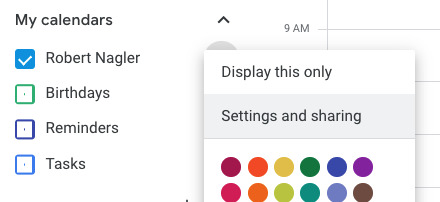
On the Calendar settings scroll down to Share with specific people: and click Add people:
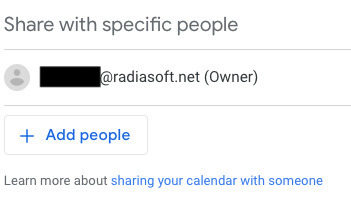
Enter the email address of your personal account, and select Make changes to events under Permissions:
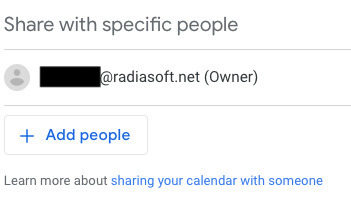
Click Send.
You will receive an email in your personal Gmail. Make sure you click
Add this calendar in that message. Refresh your calendar to see the
new calendar show up.
You can import your existing Google Calendar to Workspace. In order to
do that, you have to export it first. Make sure you are logged into
your personal Google Calendar. Hover over the name of the calendar
under My calendars and click the hamburger menu. Then click on
Settings and sharing:
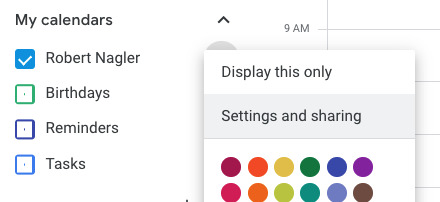
Click on Export calendar:

This will download a zip file automatically. Unzip the file by
double clicking on it in Finder on a Mac or Explorer in Windows. You
will have a file like Rob_<user>@gmail.com.ics.
Make sure you are logged into your Google Workspace Calendar. Hover
over the name of the calendar under My calendars and click the
hamburger menu. Then click on Settings and sharing:
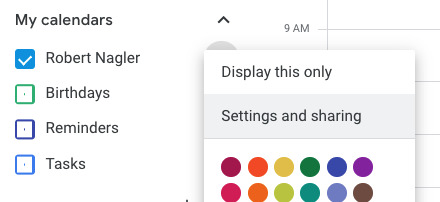
Click on Import & Export on the left side of the Settings page:
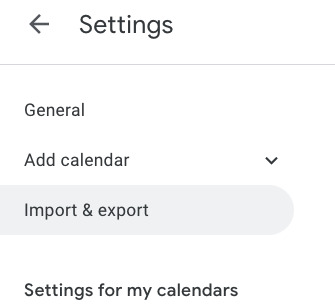
Click on Select file from your computer, and find the calendar file
(ends with .ics). Make sure your calendar is selected in Add to calendar entry and click import:
