-
-
Notifications
You must be signed in to change notification settings - Fork 187
Prerequisites
This step summarizes the requirements for using Alexa Actionable Notifications. The goal is to give you the best orientation and save you a lot of time. You don't walk alone.
Your echo devices are connected to your Amazon account. You can login to the developer console for Alexa skills.
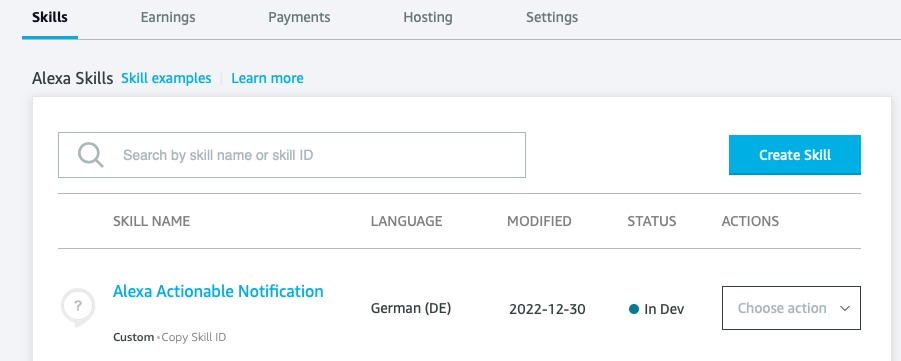
You don't need to register for an AWS developer account, as long as your skill doesn't exceed the limits of typical personal usage of AWS resources..
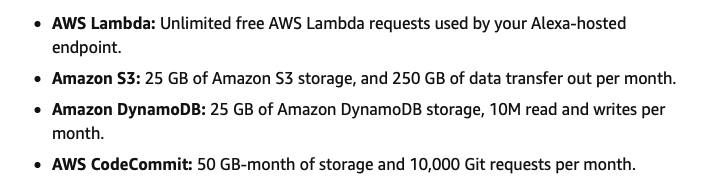
Note: You can't install into your account and speak to a device connected to your wife's account or vice versa. Even within the same room, the skill and devices have to belong to the same account. (And they still call these dumb devices smart.)
Alexa Actionable Notifications make use of the Alexa Media Player custom component. Install it via HACS. Make sure it is up and running. Get acquainted to the usage before going on.
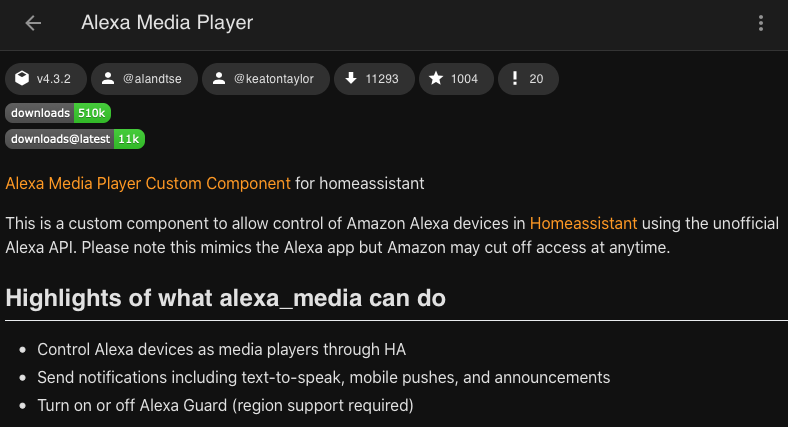
The Alexa skill needs access to your Home Assistant. There are different approaches to this, including the services of Nabucasa, Cloudflare, Duckdns, and Let’s Encrypt. Please use search machines to figure out your unique solution.
If you choose the Duckdns addon, consider the NGINX proxy addon to separate external HTTPS from internal HTTP.
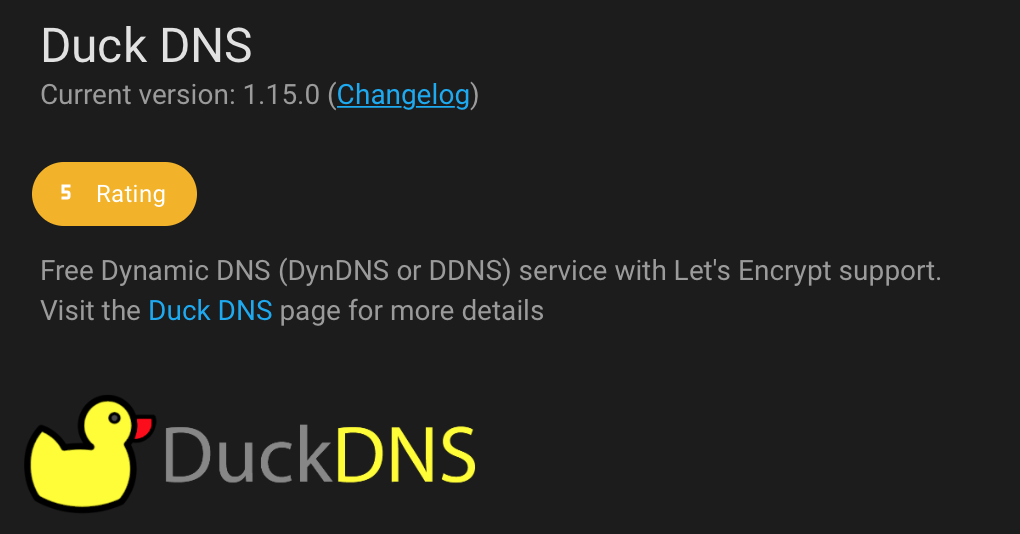
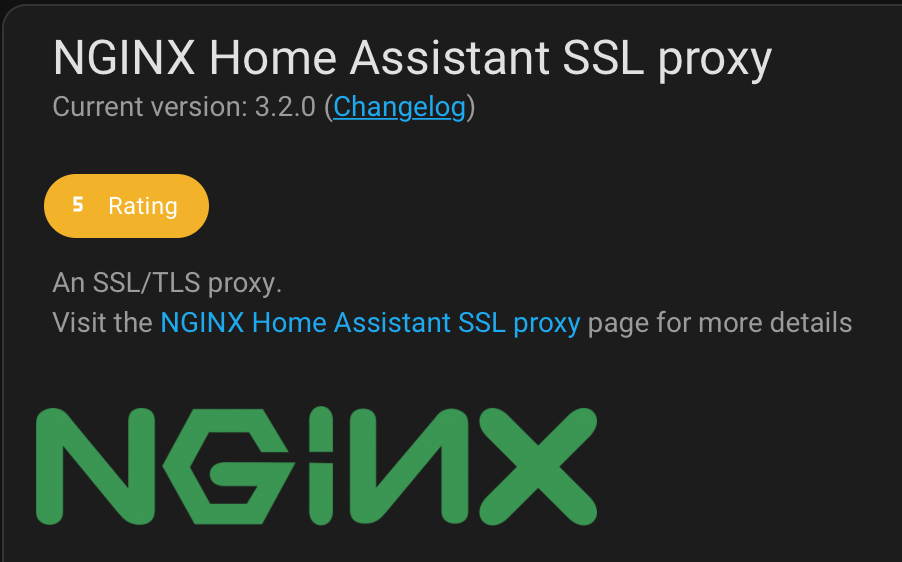
The following languages are currently supported by the Alexa developer console. In doubt, open the Alexa App and check out the language settings of your target echo device.

YAML configurations have to be reloaded multiple times. They can be reloaded selectively without requiring a restart.
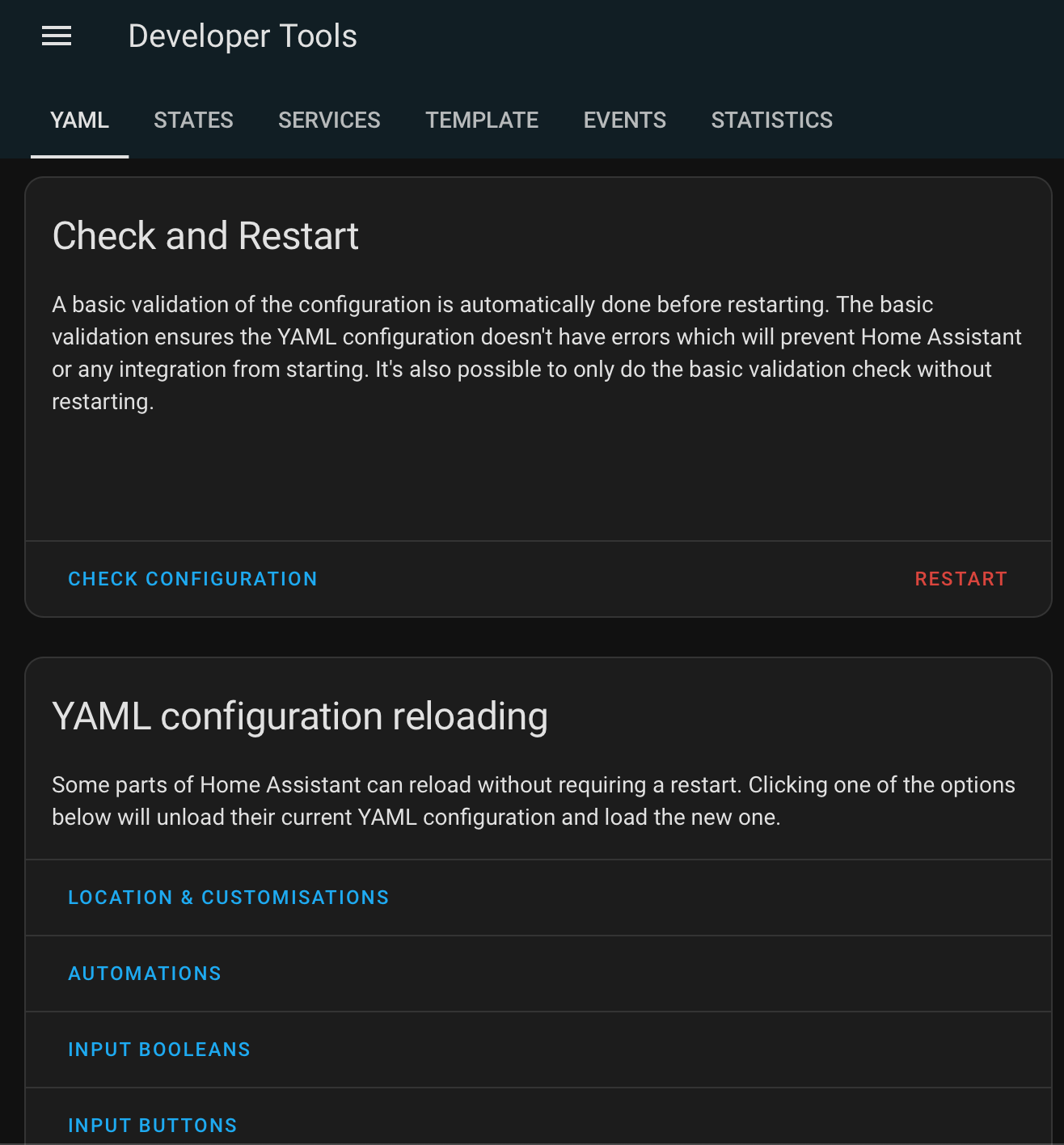
You find the Developer Tools within the main menu of Home Assistant. Select the YAML tab.
Head to the next step: Initial Configration
If you get an error with the skills response:
For the URL make sure you are using an external URL and not your personal internal IP that you use to access the HA dashboard. You also need the long lived token.
Make sure you setup port forwarding to let HA communicate to outside your firewall.
Go to this video and watch how to port forward, create a URL, and setup the DNS in Home Assistant. https://www.youtube.com/watch?v=jkBcGl7Vq8s