-
Notifications
You must be signed in to change notification settings - Fork 0
Log session
To start a log session, go to the Session menu and click Start log session...:
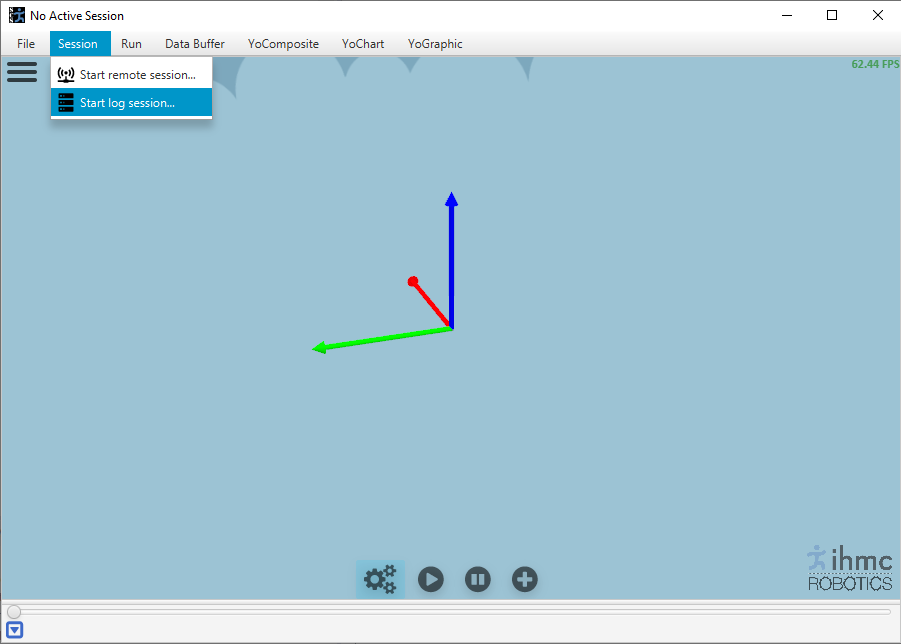
A new dialog opens:
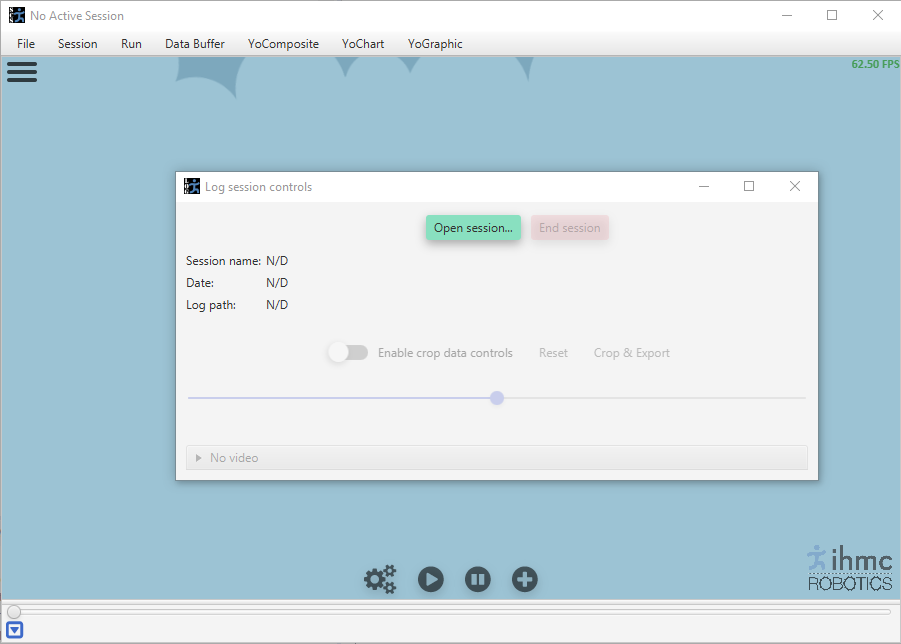
Click on Open session.. to open a file explorer. A log session will automatically start when opening a log file:
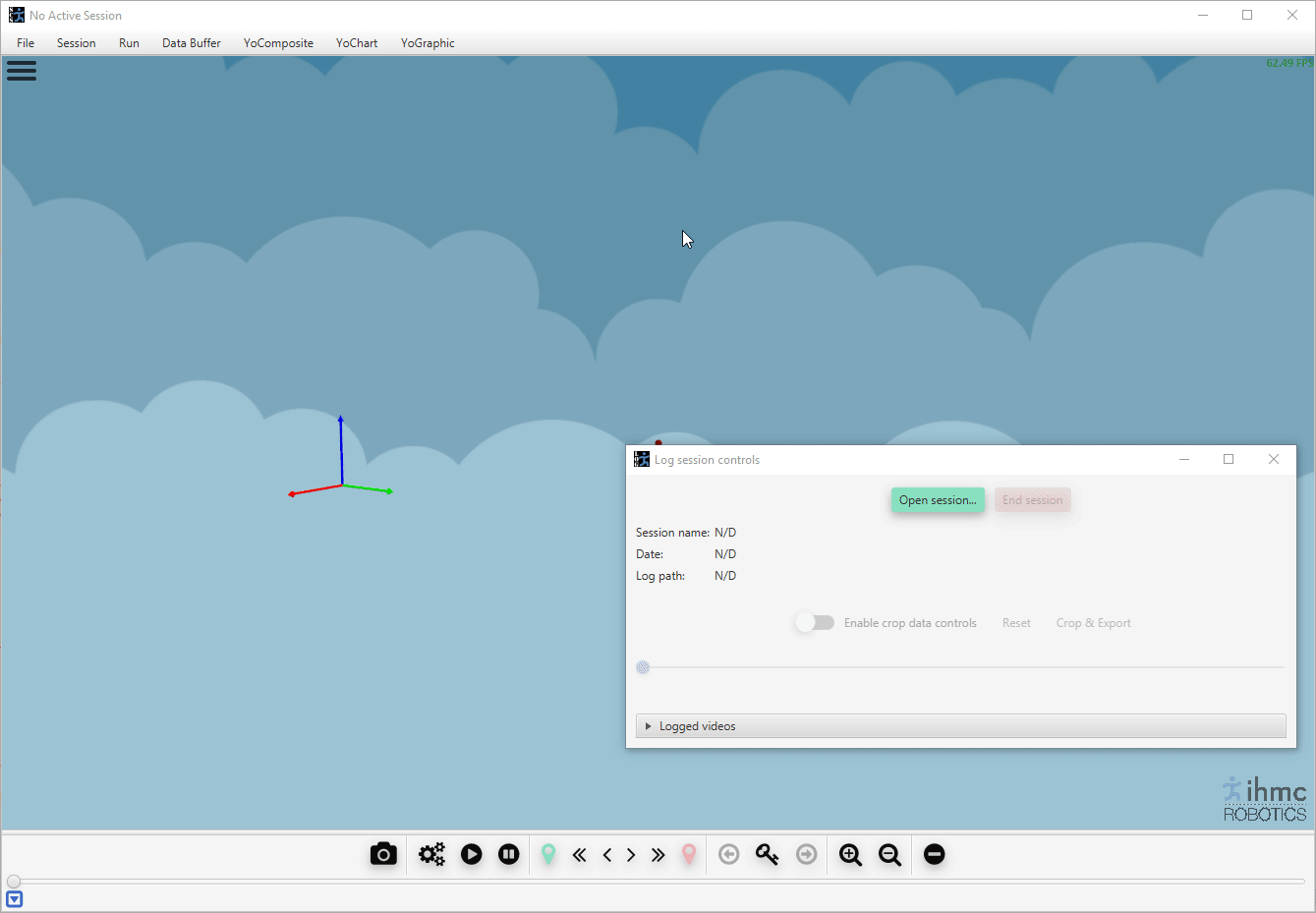
Once the session started, the dialog becomes as follows:
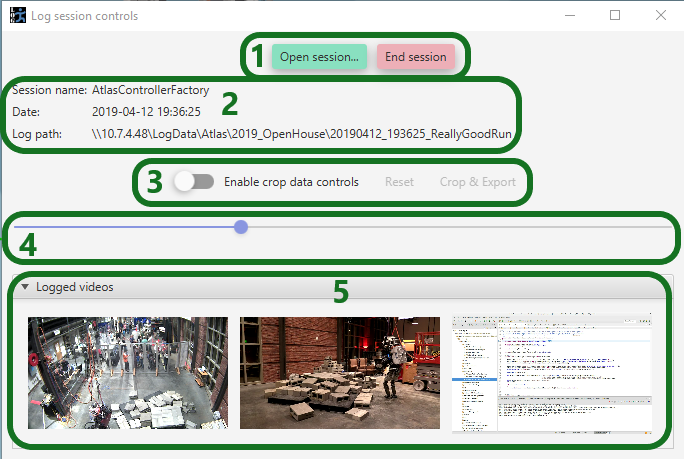
The dialog offers the following additional functionalities:
- Controls to either open a new log or terminate the current session.
- Information about the current: name of the log (usually the name of the controller that was running), the date when the log was created, the location of the log.
- Controls for cropping the current log, see below.
- Slider to perform quick scrubbing through the log data.
- Thumbnails of the videos recorded with the log. Double-click on any thumbnail to get the video feed in a separate window:
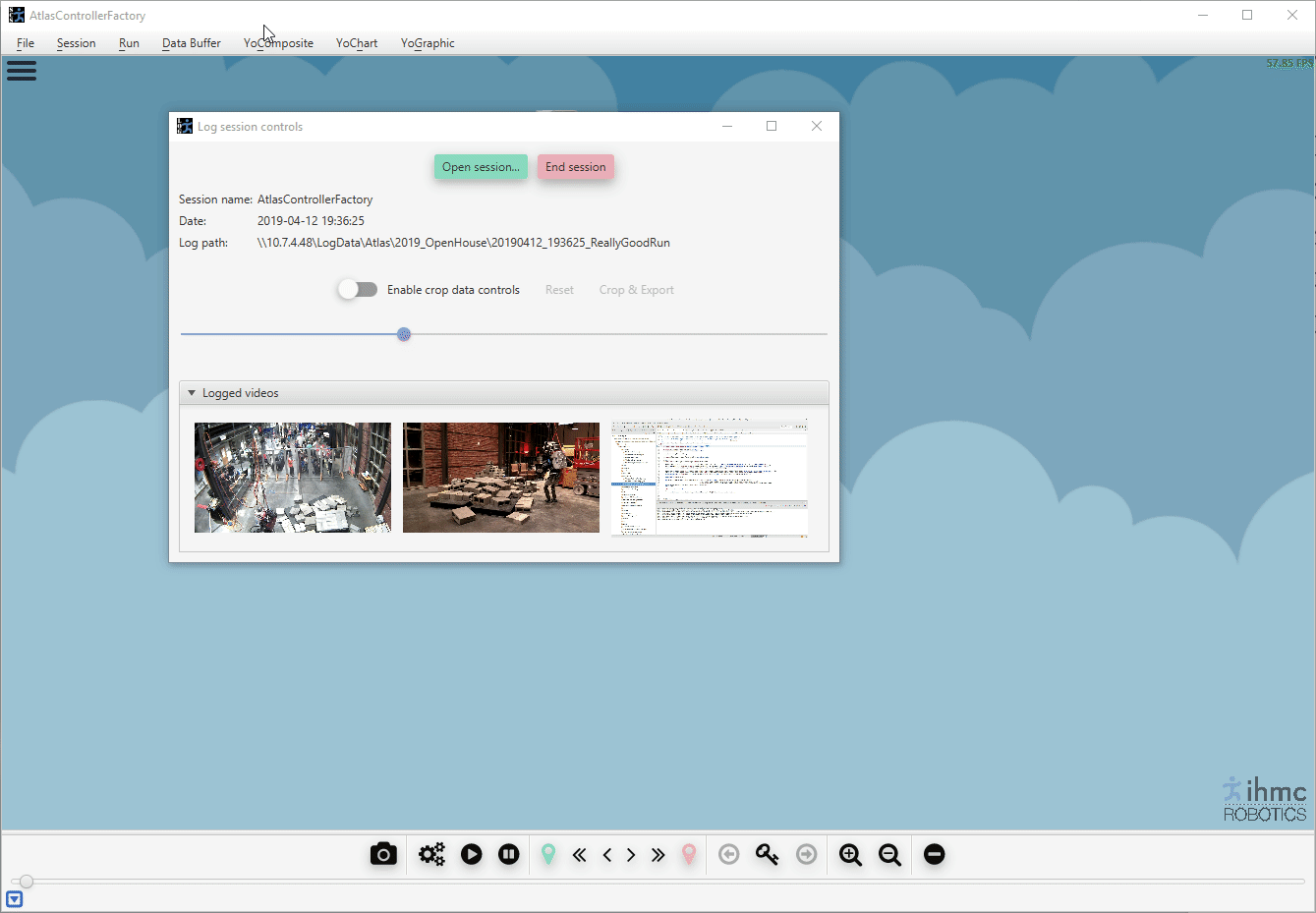
To starts loading thoroughly a portion of a log, position the slider in the log dialog at the start of the portion of interest, then click the simulate button in the main window:
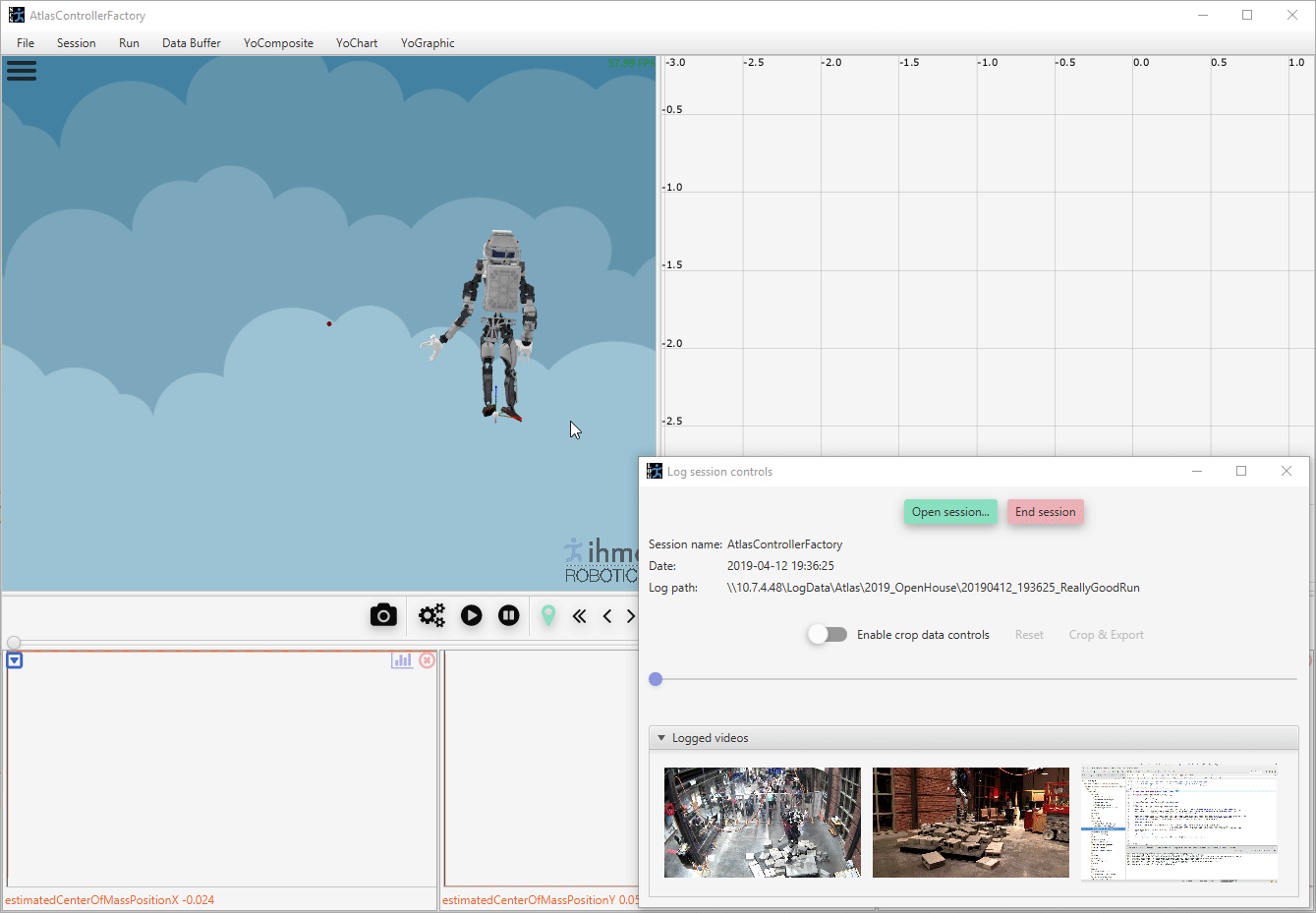
Logs are usually quite long and only a small portion of the data is of interest. That is where cropping comes in handy. To crop a log, enable the controls in the log dialog, then position the new trim markers to the start and end of the region of interest, finally click Crop & Export:
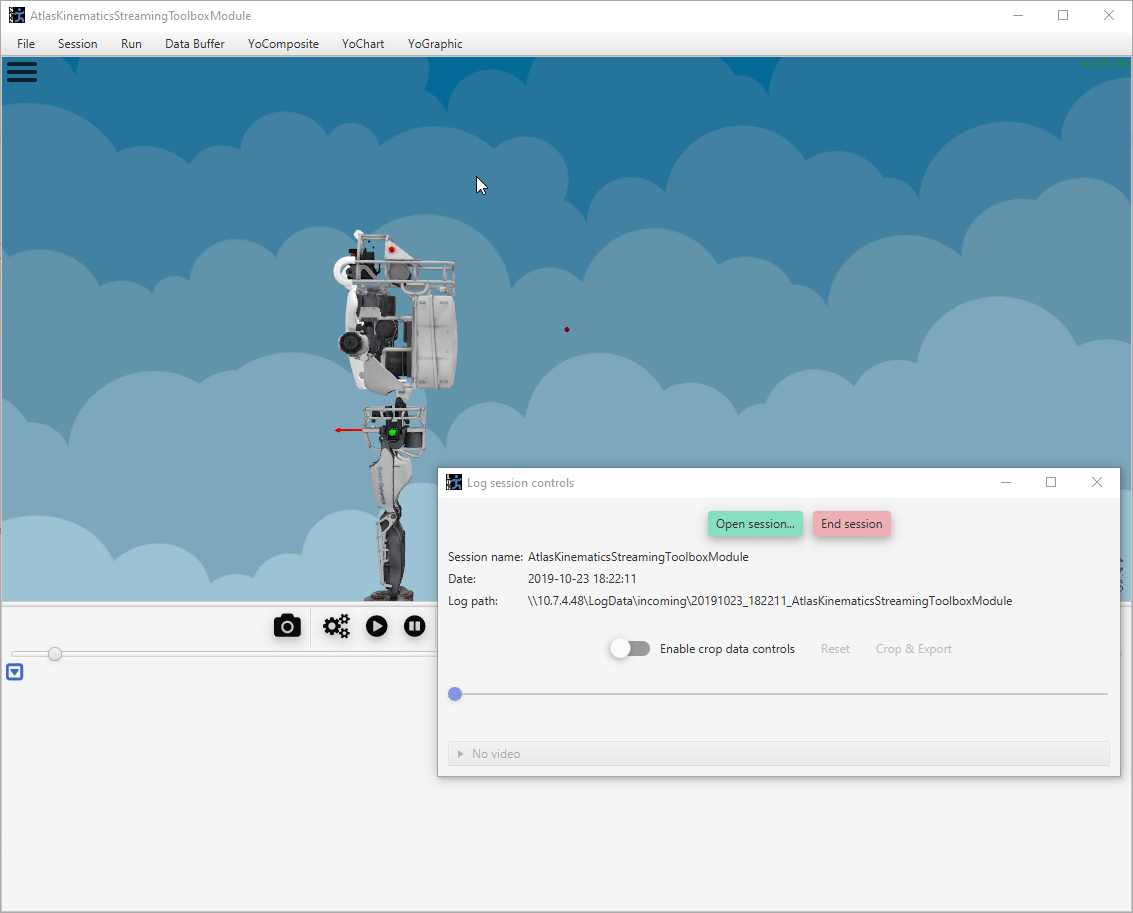
A new log is written in the selected destination folder with only the data and video located in between the trim markers.