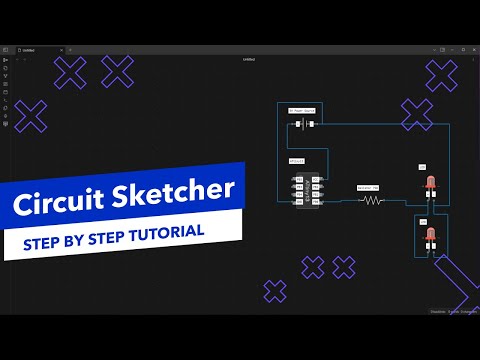An application to draw circuits on a canvas. It is based on the code-forge-temple/circuit-sketcher-core.
- Draw and save circuit diagrams
- Load and save canvas and library data
- Save to Local Storage Library the customized circuit nodes
- Responsive design
- Interactive user interface
-
Clone the repository:
git clone https://github.com/code-forge-temple/circuit-sketcher-app.git cd circuit-sketcher-app -
Set the Node.js version:
- For Unix-based systems:
nvm use
- For Windows:
nvm use $(cat .nvmrc)
- For Unix-based systems:
-
Install dependencies:
npm install
-
Start the development server:
npm run dev
To build the project for production, run:
npm run buildTo lint the project, run:
npm run lintTo preview the production build, run:
npm run preview- Open the deployed version of the application here.
- Start drawing your circuit on the canvas:
- On the canvas, right-click to show the canvas menu, and select
Create Node. - Right-click on the node to show the node menu, select
Change Image, and choose an image relevant to your circuit node. - Right-click on the node to show the node menu, select
Add Port, and choose the port location and type. - You can rename the circuit node label or port label by double-clicking on the label. The port or port label can also be deleted (right-click on the port to show the port menu and proceed from there).
- You can relocate ports, either to a different node side or rearrange the ports on the same side, by dragging and dropping the port to the desired location within the dotted blue area.
- After you are satisfied with your changes to the circuit node, and if you wish to save the circuit node to reuse it in the current or a different
.circuit-sketcherfile, you can right-click on the circuit node and pressSave Node to Library(this will update the root Obsidian vaultcircuit-sketcher.libfile). - You can reuse the node by right-clicking on the canvas and selecting
Add Node from Library. - Connections between circuit nodes can be made by dragging and dropping one port to the destination port (if it is a compatible port). You can delete a connection by selecting it and then pressing the Delete key.
- You can drag the entire circuit by holding the mouse scroll button and moving the mouse.
- On the canvas, right-click to show the canvas menu, and select
A short video tutorial on how to use the application (the video is showcasing the Obsidian plugin version of the Circuit Sketcher but the core functionality is the same):
You can view the deployed version of the application here.
This project is licensed under the GNU General Public License v3.0. See the LICENSE file for more details.