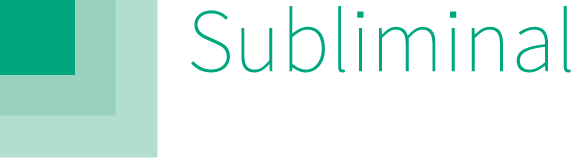Subliminal is an framework for writing iOS integration tests. Subliminal provides a familiar OCUnit/SenTest-like interface to Apple's UIAutomation framework, with tests written entirely in Objective-C. Subliminal also provides a powerful mechanism for your tests to manipulate your application directly.
Write your tests in Objective-C, and run them from Xcode. See rich-text logs and screenshots in Instruments. Use UIAutomation to simulate user interaction. Subliminal lets you use familiar tools, no dependencies required.
By using UIAutomation, Subliminal can simulate almost any interaction--without resorting to private APIs. From navigating in-app purchase dialogs, to putting your app to sleep, Subliminal lets you simulate complex interaction like a user. And when you want to manipulate your app directly, Subliminal will help you do that too.
Define Objective-C methods to help set up and tear down tests. Leverage native support for continuous integration. Take confidence in Subliminal's complete documentation and full test coverage. Subliminal is the perfect foundation for your tests.
- Download Subliminal and try out the included example app. Instructions for running the example app are here
- Install Subliminal and write your first test in just 10 minutes (guide below, screencast here)
- Check out the FAQ or read the complete documentation
- Find support @subliminaltest and on Stack Overflow
- Clone the Subliminal repo:
git clone https://github.com/inkling/Subliminal.git. cdinto the directory:cd Subliminal.- If you haven't already, setup Subliminal:
rake install. - Open the Example project:
open Example/SubliminalTest.xcodeproj. - Using the
Integration Testsscheme, using an iOS 6.x Simulator, choose Product > Profile (⌘+I). - Under the User Templates, choose Subliminal.
First, create a directory named "Integration Tests" in your project for integration tests, and download and add Subliminal to your new directory. If you're using git for your project add Subliminal as a submodule:
mkdir Integration\ Tests
mkdir Integration\ Tests/Subliminal
git submodule add https://github.com/inkling/Subliminal.git Integration\ Tests/Subliminal/Otherwise manually download and add Subliminal to Integration Tests/Subliminal.
Now, install Subliminal's supporting files, including test file templates and documentation:
cd Integration\ Tests/Subliminal
rake installIf you'd rather read Subliminal's documentation online
you can append DOCS=no to this command.
Open up your project, and create a group for your integration tests. Use the inspector pane to make your new group represent your Integration Tests directory.
Next, add Subliminal to your project by dragging its project file into your new group.
Creating a separate target for your integration tests will allow you to control exactly when your tests are run. To begin with, right click your application target and select "Duplicate".
Next, rename both your new target to "Integration Tests" and the info.plist
created for it to "Integration Tests-Info.plist". Move the reference to the
newly created target's Info.plist file into your Integration Tests group using the
navigator pane, and move the actual Info.plist file into your
Integration Tests directory using the Finder. After this step you will need to
update Xcode's reference to the plist.
Now, link Subliminal to the Integration Tests target. To do this open the
project inspector by selecting your project in the navigator pane. Then select
your Integration Tests target and then the Build Phases tab, and add
libSubliminal.a to the list titled "Link Binary With Libraries".
Also add Subliminal to the list of "Target Dependencies". This ensures Subliminal will be built before your application.
Subliminal provides an xcconfig file to configure the rest of your target's
settings. To apply this file to your target, expand Subliminal's project reference
in your navigator pane, then drag the Integration Tests.xcconfig file into the
base level of your Integration Tests group. Now, select your project within the
project inspector, navigate to the "Info" tab, and base the configurations used to
build your Integration Tests target off Integration Tests.xcconfig.
Finally, to ensure that this xcconfig file takes effect, you must delete two
default build settings. Select your Integration Tests target in the project
inspector and then select the Build Settings tab. Search for and delete the
settings for "Product Name" and "Info.plist File": these values will be provided by
the Integration Tests.xcconfig file. NOTE: To delete the "Info.plist File" setting,
you must have renamed and moved your Integration Tests target's Info.plist file as
described above.
You're going to need to create a new scheme to run your Integration Tests target. Click on the name of your active scheme above the navigator pane to open up the scheme dropdown, and select the Manage Schemes option. Depending on your project's settings, some extra schemes may have been created during the preceding steps. These schemes can be removed, but be careful not to delete the schemes you use regularly.
Now, add an additional scheme to build the Integration Tests target.
Finally, you'll need to add some code to you app delegate to tell Subliminal to begin running your tests. First build your Integration Tests scheme, so that Xcode can provide autocompletion results as you modify your app delegate. Then, import the Subliminal header at the top of your app delegate implementation file:
#if INTEGRATION_TESTING
#import <Subliminal/Subliminal.h>
#endifand tell the shared test controller to run all test cases:
#if INTEGRATION_TESTING
[[SLTestController sharedTestController] runTests:[SLTest allTests] withCompletionBlock:nil];
#endifNote that you do not need to direct the test controller to run specific tests: Subliminal automatically discovers all tests linked against the Integration Tests target.
Also note that this code is conditionalized by the INTEGRATION_TESTING preprocessor
macro (set by Integration Tests.xcconfig), and so will not be built into your
main application target. This helps you keep straight exactly when you expect the tests
to be run: when you run the Integration Tests target, not every time you launch your application.
Subliminal is designed to be instantly familiar to users of OCUnit/SenTest.
In Subliminal, subclasses of SLTest define tests as methods beginning with "test".
At run-time, the SLTestController discovers and runs these tests.
Here's what a sample SLTest implementation looks like:
@implementation STLoginTest
- (void)testLogInSucceedsWithUsernameAndPassword {
SLTextField *usernameField = [SLTextField elementWithAccessibilityLabel:@"username field"];
SLTextField *passwordField = [SLTextField elementWithAccessibilityLabel:@"password field" isSecure:YES];
SLElement *submitButton = [SLElement elementWithAccessibilityLabel:@"Submit"];
SLElement *loginSpinner = [SLElement elementWithAccessibilityLabel:@"Logging in..."];
NSString *username = @"Jeff", *password = @"foo";
[usernameField setText:username];
[passwordField setText:password];
[submitButton tap];
// wait for the login spinner to disappear
SLAssertTrueWithTimeout([loginSpinner isInvalidOrInvisible],
3.0, @"Log-in was not successful.");
NSString *successMessage = [NSString stringWithFormat:@"Hello, %@!", username];
SLAssertTrue([[SLElement elementWithAccessibilityLabel:successMessage] isValid],
@"Log-in did not succeed.");
}
@endIn the body of those tests, you do some work and then make some assertions. In tests, you can simulate user interaction and even manipulate the application directly.
In Subliminal tests, you manipulate the user interface using instances of SLElement.
SLElements are proxies for the "UIAElements" UIAutomation uses to represent
user interface elements: when you -tap an SLElement, that SLElement causes
the appropriate bit of JavaScript to be executed to manipulate the corresponding
UIAElement. Tests execute asynchronously, so they can block until UIAutomation
is done evaluating the command.
Subliminal lets tests access and manipulate application state by using "app hooks". Hooks are methods which the application registers with the test controller to then be invoked, by name, by the tests. Any arguments or return values of these methods are copied between the tests and application.
For instance, before running the tests, the application delegate could register a "login manager" singleton as being able to programmatically log a test user in:
[[SLTestController sharedTestController] registerTarget:[LoginManager sharedManager]
forAction:@selector(logInWithInfo:)];When tests need to log in, they could then call loginWithInfo::
[[SLTestController sharedTestController] sendAction:@selector(logInWithInfo:)
withObject:@{
@"username": @"[email protected]",
@"password": @"Hello1234"
}];App hooks help developers write independent tests: only one test need evaluate the login UI, while the others can use the programmatic interface. App hooks also let test writers re-use their application's code without making their tests dependent on the application's structure, and without sharing state between the application and tests.
Subliminal currently supports projects built using Xcode 5.0 and the iOS 7 SDK, and deployment targets running iOS 5.0 through 7.0.3.
You can run Subliminal tests from the command line using the subliminal-test
script, which takes care of building your application and running the tests on the
appropriate simulator or device.
To use subliminal-test, first:
- Install Subliminal on the test machine
- "Share" the "Integration Tests" scheme to make it available to the CI server: in Xcode, click "Product" -> "Schemes" -> "Manage Schemes…", click the "Shared" checkbox next to the scheme, and check the resulting file into source control.
- Enable GUI scripting: if the test machine is running Mac OS X 10.8 Mountain Lion, open System Preferences and check "Enable Access for Assistive Devices" in the Accessibility preference pane. If the test machine runs Mac OS X 10.9 Mavericks, open System Preferences and click on "Security & Privacy". Select "Accessibility" and drag Terminal.app from Applications/Utilities into the list. Do not forget to check the box.
A minimal test runner would then look something like this:
#!/bin/bash
# Run the tests in the non-retina iPhone Simulator
DEVICE="iPhone"
# Run the tests on iOS 7.0
VERSION=7.0
# Allow `subliminal-test` to work around bugs in Apple's `instruments` tool
# while running un-attended. See the FAQ for more information.
PASSWORD="password1234"
OUTPUT_DIR=reports
mkdir -p "$OUTPUT_DIR"
# Returns 0 on success, 1 on failure
# Log output and screenshots will be placed in $OUTPUT_DIR
"$PROJECT_DIR/Integration Tests/Subliminal/Supporting Files/CI/subliminal-test" \
-project "$YOUR_PROJECT" \
-sim_device "$DEVICE" \
-sim_version "$VERSION" \
-login_password "$PASSWORD" \
-output "$OUTPUT_DIR"For CI servers like Jenkins, you can process test logs
into JUnit reports using the subliminal_uialog_to_junit script:
"$PROJECT_DIR/Integration Tests/Subliminal/Supporting Files/CI/subliminal_uialog_to_junit" \
-i "$OUTPUT_DIR/Run\ Data/Automation\ Results.plist" \
-o "$OUTPUT_DIR/junit.xml"Subliminal runs integration tests against itself using Travis. Take a look at its configuration file for an example.
-
How is Subliminal different from other integration test frameworks?
Most other integration test frameworks fall into two categories: entirely Objective-C based, or entirely UIAutomation-based.
Frameworks that are entirely Objective-C based, like KIF, Frank, etc., must hack the application's touch-handling system, using private APIs, to simulate user interaction. There is thus no guarantee that they accurately simulate a user's input. Moreover, these frameworks can only simulate interaction with the application, as opposed to interaction with the device, other processes like in-app purchase alerts, etc.
Frameworks that are entirely based on Apple's UIAutomation framework require cumbersome workflows--writing tests in JavaScript, in Instruments--which do not make use of the developer's existing toolchain. Moreover, they offer the developer no means of manipulating the application directly--it is a complete black box to a UIAutomation-based test.
Only Subliminal combines the convenience of writing tests in Objective-C with the power of UIAutomation.
-
How is Subliminal different than UIAutomation?
Besides the limitations of UIAutomation described above, it is extremely difficult to write UIAutomation tests. This is because UIAutomation requires that user interface elements be identified by their position within the "element hierarchy", like
UIATarget.localTarget().frontMostApp().mainWindow().tableViews()[0].cells()[0].
These references are not only difficult to read but are also difficult to write. To refer to any particular element, you have to describe its entire ancestry, while including only the views that UIAutomation deems necessary (images, yes; accessible elements, maybe; private
UIWebViewsubviews, sure!).UIAutomation-based tests are not meant to be written, but to be "recorded" using Instruments. This forces dependence on Instruments, and makes the tests difficult to modify thereafter.
Subliminal allows developers to identify elements by their properties, independent of their position in the element hierarchy. Subliminal then generates the full reference for the developer. Subliminal abstracts away the complexity of UIAutomation scripts to let developers focus on writing tests.
-
How do I write a test?
Very much like you would write a unit test using OCUnit/SenTest: make a new subclass of
SLTest, and define some "test cases" (methods whose names begin with "test", which take no arguments, and which return void). In those test cases, simulate user interaction or manipulate the application directly, then make assertions.The "Integration test class" file template (in the Xcode "New File" dialog, under "iOS" -> "Subliminal" in the sidebar) stubs out some useful methods.
-
How do I run my application's tests?
- Switch to your project's "Integration Tests" scheme, whichever device or iOS 6.x Simulator you like.
- Select "Profile" from the "Product" menu (
Cmd-I). - Choose the "Subliminal" trace template (under "User" -> "All" in the sidebar of the dialog that pops up) .
To re-run the tests when they finish, press "Stop" and then "Record" in Instruments' upper left-hand corner. If you make changes to the tests, you must "push" the changes to Instruments by selecting "Product" -> "Profile" again.
-
How do I run specific tests?
By default, Subliminal will run all the test cases (methods whose names begin with "test", which take no arguments, and return
void) of all theSLTestsubclasses. You can restrict testing to particular test cases by prefixing their names with "focus_". You can "focus" all test cases of a particularSLTestsubclass by prefixing its name with "focus_", too. Don't forget to remove the prefixes before committing your changes!
-
How can I disable UIAutomation's debug logs?
UIAutomation's debug logs record every user interaction simulated by the Automation instrument. They can be quite noisy. To prevent the logs from appearing in Instruments' GUI, execute this command in Terminal:
defaults write com.apple.dt.Instruments UIAVerboseLogging 4096
To re-enable the logs, execute:
defaults delete com.apple.dt.Instruments UIAVerboseLogging
The
subliminal-testscript prevents these logs from appearing when tests are run at the command line, unless the--verbose_loggingflag is specified. -
How can Subliminal tell me where I'm getting "invalid element" and/or "element not tappable" exceptions?
Use the
UIAElementmacro to log the filename and line number of calls to-[SLUIAElement tap], etc.:SLButton *button = [SLButton buttonWithAccessibilityLabel:@"foo"]; [UIAElement(button) tap]; // vs. [button tap];
-
Why does Subliminal say that an
SLElementis not visible/tappable when I can see it just fine?It's likely that there are multiple objects in your application's view hierarchy with the same accessibility information--Subliminal found a match for your element, but not the one you intended (and the match it found is hidden or offscreen).
Try calling
-logElementon your element--does its description match what you had expected? Maybe you find that Subliminal matched a label when you meant to match a button. You can fix this by making your matching criteria more specific, like by usingSLButtoninstead ofSLElement. You can apply more complex criteria using+[SLElement elementMatching:]. If you want to restrict matches to visible elements, for instance, you can do:// at the top of your test class #import <Subliminal/NSObject+SLVisibility.h> // in a test case SLElement *elementToMatch = [SLElement elementMatching:^BOOL(NSObject *obj) { BOOL objIsVisible = [obj slAccessibilityIsVisible]; return objIsVisible && /* some other criteria */; }];
-
How can I debug tests while running?
You can easily attach the debugger to Instruments, to stop at breakpoints set in Xcode, using the following process:
-
Change the build configuration used to profile the "Integration Tests" scheme from "Release" (the default) to "Debug" (in Xcode, click "Product" -> "Schemes" -> "Manage Schemes…", double-click the "Integration Tests" scheme, select the "Profile" build phase, and then change the build configuration). Otherwise, debug information will be optimized away during build.
You need not worry that building in "Debug" will cause your tests to not reflect the actual "Release" state of the app--scripts like
subliminal-testcan override the configuration to use "Release" when building the app from the command line. -
Launch the tests, then click "Product" -> "Attach to Process" -> (name of the test process, likely "Integration Tests").
This may be done at any time while the tests are running. If you need to break immediately after launch, you may find it useful to give yourself time to attach the debugger by setting
-[SLTestController shouldWaitToStartTesting]toYES.
-
-
Why does the
subliminal-testscript require my login password?subliminal-testcan work around several bugs in Apple'sinstrumentstool, but only with superuser privileges. Providing your password lets the script run un-attended. The password is used:- To authorize
instrumentsto take control of your application if it asks for such permission when launched: http://openradar.appspot.com/radar?id=1544403. - To temporarily modify the Xcode folder to force
instrumentsto use the specified SDK to run the tests, whereas it would otherwise use an arbitrary SDK: http://openradar.appspot.com/radar?id=3107401.
subliminal-testcannot itself be run with superuser privileges becauseinstrumentsonly works properly if it is run as the user.If a developer will be attending the tests as they execute (for instance on their local machine rather than on the build server), and so can enter their password as required, they may execute
subliminal-testwith the--liveoption. - To authorize
This section is reserved for issues that Subliminal cannot resolve, due to limitations of Apple's frameworks or bugs therein. Other issues are tracked here.
-
UIAutomation reports that scroll views are never tappable in applications running on iPad simulators or devices running iOS 5.x.
On such platforms, Subliminal attempts to interact with scroll views despite UIAutomation reporting that they are not tappable--whereas on other platforms (not iPad, or not running iOS 5.x), Subliminal requires that elements be tappable before interaction can proceed.
Testing reveals that tapping scroll views on an iPad simulator or device running iOS 5.x will fail, but dragging will succeed. Also, UIAutomation correctly reports scroll view child elements as tappable regardless of platform.
-
UIAutomation cannot drag scroll views when running in the iOS 7 Simulator.
SLElementimplements a workaround.This issue also affects swiping table view cells since they now internally use a scroll view to implement the 'swipe-to-delete' behavior. Using drag gestures will tap the cell but not show the deletion confirmation button in the iOS 7 Simulator. Unfortunately, Subliminal cannot work around this issue at this time.
Note: The implementation of the workaround uses a private API. However, this poses no risk of discovery by Apple's review team (to projects linking Subliminal) because the workaround is only compiled for the Simulator.
-
Tests occasionally fail to launch when using Xcode 5.x and/or the 6.1 Simulator and/or Mavericks.
When using Xcode 5.0, Instruments may fail to launch tests in 6.1 simulators, saying "Target application is not frontmost." This issue can be resolved in the GUI by quitting the simulator, then pressing record again. When running the tests from the command line,
subliminal-testwill detectinstruments' failure and retry.
We are very much looking forward to working with 3rd-party developers to make Subliminal even better, and will post contributing guidelines very soon.
Created by Jeff Wear, made possible by Inkling, with help from:
and Subliminal's growing list of contributors.
Follow Subliminal (@subliminaltest) and Jeff Wear (@wear_here) on Twitter.
Copyright 2013 Inkling Systems, Inc.
Licensed under the Apache License, Version 2.0 (the "License"); you may not use this file except in compliance with the License. You may obtain a copy of the License at
http://www.apache.org/licenses/LICENSE-2.0
Unless required by applicable law or agreed to in writing, software distributed under the License is distributed on an "AS IS" BASIS, WITHOUT WARRANTIES OR CONDITIONS OF ANY KIND, either express or implied. See the License for the specific language governing permissions and limitations under the License.