-
Notifications
You must be signed in to change notification settings - Fork 3k
New issue
Have a question about this project? Sign up for a free GitHub account to open an issue and contact its maintainers and the community.
By clicking “Sign up for GitHub”, you agree to our terms of service and privacy statement. We’ll occasionally send you account related emails.
Already on GitHub? Sign in to your account
Adding images into the Bill Pay help article #54543
Merged
Merged
Changes from all commits
Commits
Show all changes
5 commits
Select commit
Hold shift + click to select a range
461b784
Update Receive-and-Pay-Bills.md
Christinadobrzyn dbc7046
Update Receive-and-Pay-Bills.md
Christinadobrzyn 375021a
Update Receive-and-Pay-Bills.md
Christinadobrzyn dc72aaf
Update Receive-and-Pay-Bills.md
Christinadobrzyn 3793ef1
Update Receive-and-Pay-Bills.md
Christinadobrzyn File filter
Filter by extension
Conversations
Failed to load comments.
Loading
Jump to
Jump to file
Failed to load files.
Loading
Diff view
Diff view
There are no files selected for viewing
This file contains bidirectional Unicode text that may be interpreted or compiled differently than what appears below. To review, open the file in an editor that reveals hidden Unicode characters.
Learn more about bidirectional Unicode characters
| Original file line number | Diff line number | Diff line change |
|---|---|---|
|
|
@@ -13,14 +13,16 @@ Expensify makes it easy to receive bills in three simple ways: | |
| Share your Expensify billing email with vendors to receive bills automatically. | ||
|
|
||
| - Set a Primary Contact under **Settings > Domains > Domain Admins**. | ||
| - Ask vendors to email bills to your billing address: `[email protected]` (e.g., for *expensify.com*, use `expensify@expensify.cash`). | ||
| - Ask vendors to email bills to your billing address: `[email protected]` (e.g., for *expensicorp.com*, use `expensicorp@expensify.cash`). | ||
| - Once emailed, the bill is automatically created in Expensify, ready for payment. | ||
|
|
||
| 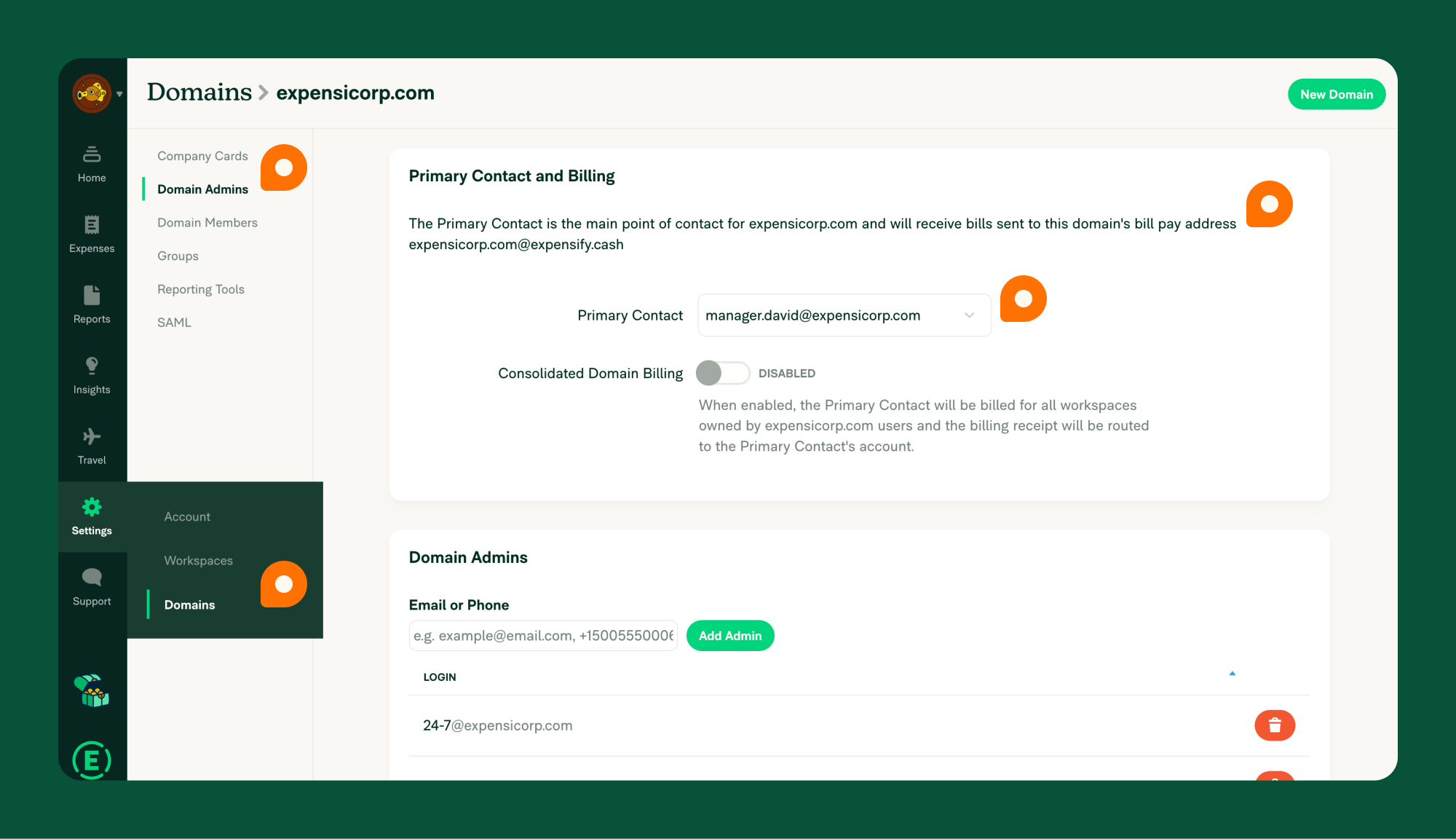{:width="100%"} | ||
|
|
||
| ### 2. Forwarding Emails | ||
| Received a bill in your email? Forward it to Expensify. | ||
|
|
||
| - Ensure your Primary Contact is set under **Settings > Domains > Domain Admins**. | ||
| - Forward bills to `[email protected]`. Example: `[email protected]` (e.g., for *expensify.com*, use `expensify@expensify.cash`). | ||
| - Forward bills to `[email protected]`. Example: `[email protected]` (e.g., for *expensicorp.com*, use `expensicorp@expensify.cash`). | ||
| - Expensify will create a bill automatically, ready for payment. | ||
|
|
||
| ### 3. Manual Upload | ||
|
|
@@ -31,6 +33,7 @@ Got a paper bill? Create a bill manually in [Expensify](https://www.expensify.co | |
| 3. Enter the invoice details: sender’s email, merchant name, amount, and date. | ||
| 4. Upload the invoice as a receipt. | ||
|
|
||
| 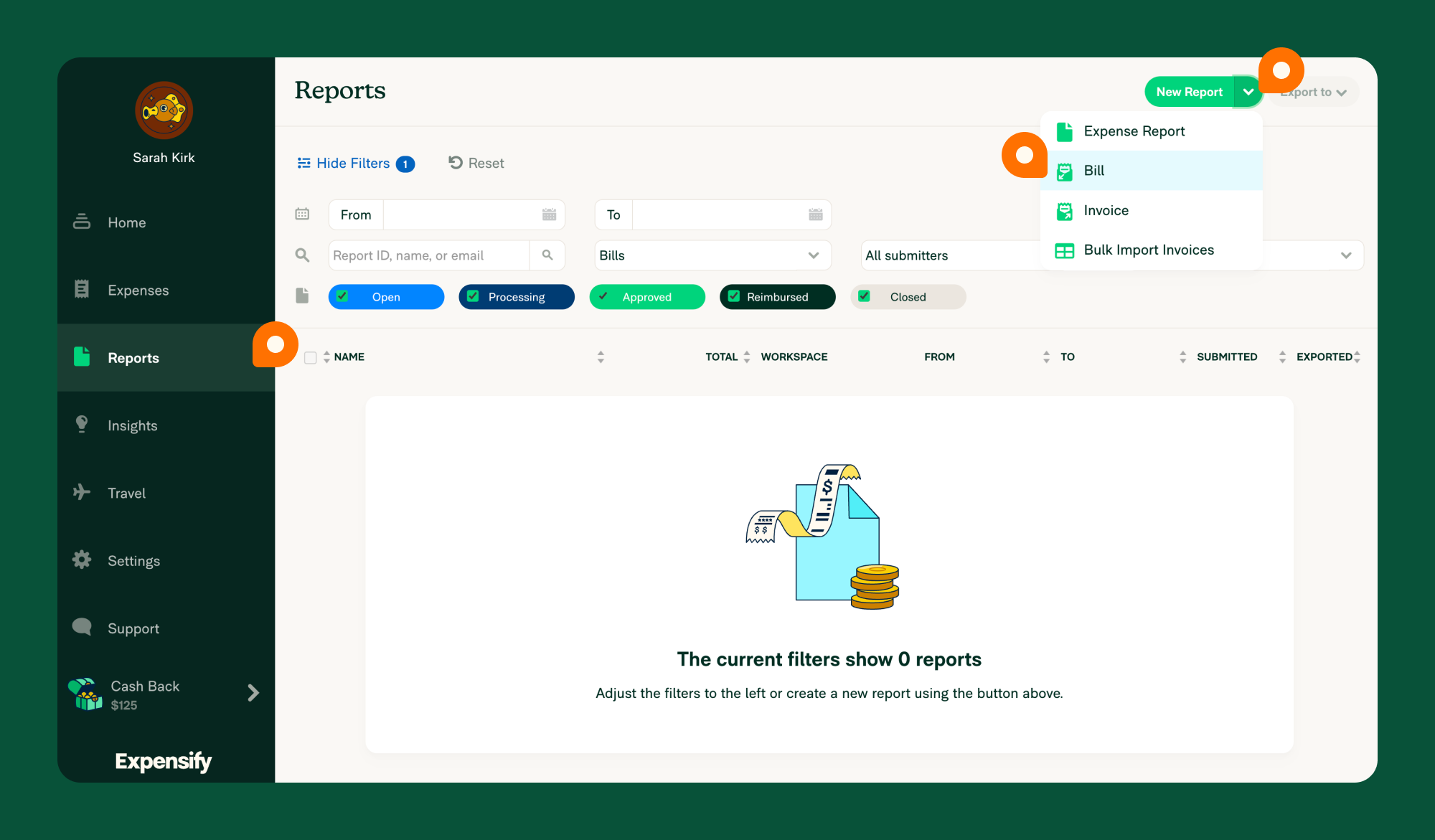{:width="100%"} | ||
|
|
||
| # Paying Bills in Expensify | ||
|
|
||
|
|
@@ -44,6 +47,8 @@ Expensify makes it easy to manage and pay vendor bills with a straightforward wo | |
| 4. **Approval Workflow**: Once reviewed, the bill follows your workspace’s approval process. The final approver handles the payment. | ||
| 5. **Accounting Integration**: During approval, the bill is coded with the correct GL codes from your connected accounting software. Once approved, it can be exported back to your accounting system. | ||
|
|
||
| 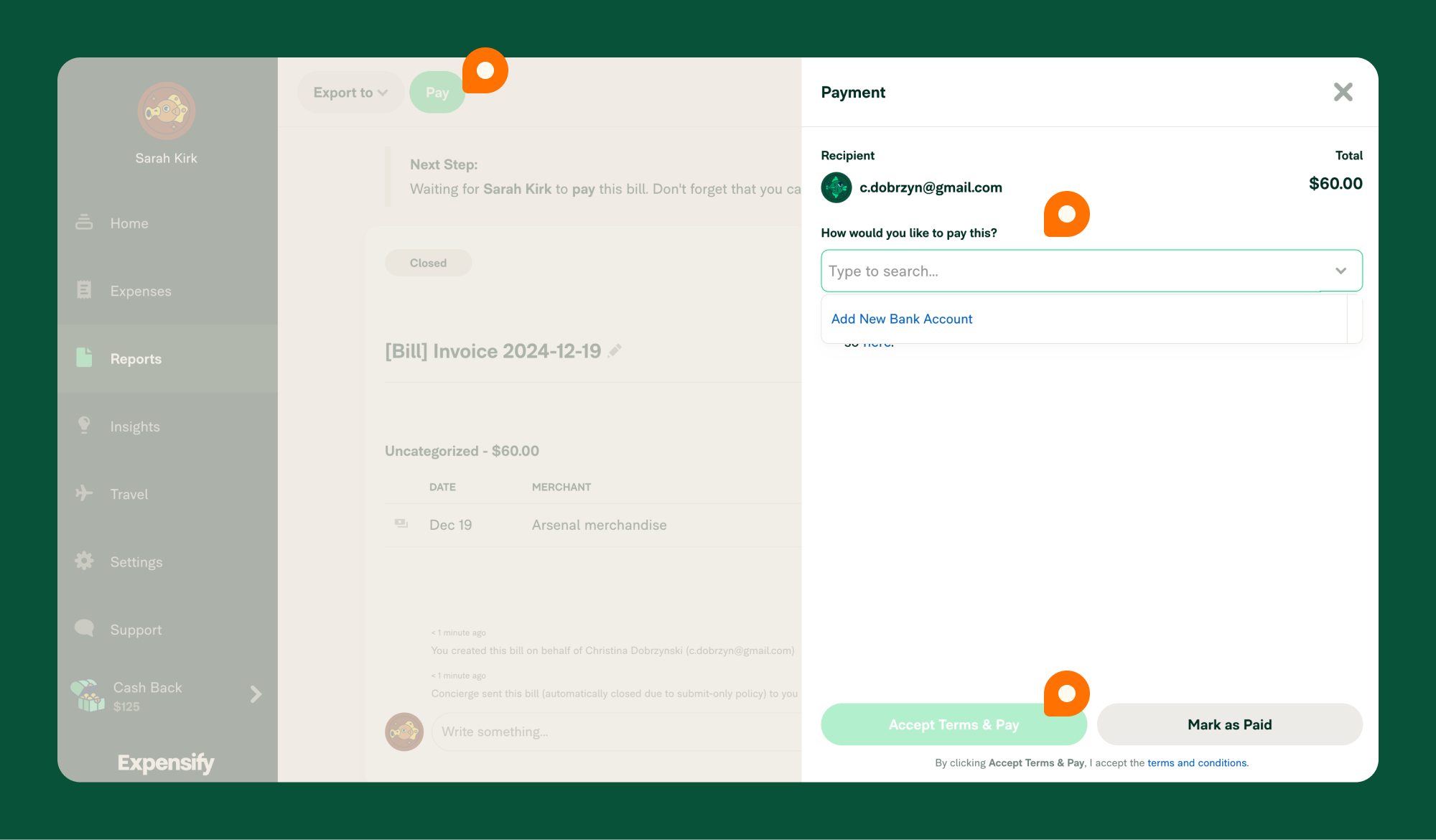{:width="100%"} | ||
|
|
||
| ## Payment Methods | ||
|
|
||
| Expensify offers several ways to pay bills. Choose the method that works best for you: | ||
|
|
@@ -92,20 +97,27 @@ If you prefer to pay outside Expensify, you can still track the payment within t | |
| 3. Select **Mark as Paid** to update its status. | ||
|
|
||
| **Fees:** None. | ||
|
|
||
| {% include faq-begin.md %} | ||
|
|
||
| ## Who receives vendor bills in Expensify? | ||
| bills are sent to the Primary Contact listed under **Settings > Domains > [Domain Name] > Domain Admins**. | ||
|
|
||
| Bills are sent to the Primary Contact listed under **Settings > Domains > [Domain Name] > Domain Admins**. | ||
|
|
||
| ## Who can view and pay a bill? | ||
|
|
||
| Only the primary domain contact can view and pay a bill. | ||
|
|
||
| ## How can others access bills? | ||
|
|
||
| The primary contact can share bills or grant Copilot access for others to manage payments. | ||
|
|
||
| ## Is bill Pay supported internationally? | ||
|
|
||
| Currently, payments are only supported in USD. | ||
|
|
||
| ## What's the difference between a bill and an Invoice in Expensify? | ||
|
|
||
| A bill represents a payable amount owed to a vendor, while an Invoice is a receivable amount owed to you. | ||
|
|
||
| {% include faq-end.md %} | ||
Oops, something went wrong.
Add this suggestion to a batch that can be applied as a single commit.
This suggestion is invalid because no changes were made to the code.
Suggestions cannot be applied while the pull request is closed.
Suggestions cannot be applied while viewing a subset of changes.
Only one suggestion per line can be applied in a batch.
Add this suggestion to a batch that can be applied as a single commit.
Applying suggestions on deleted lines is not supported.
You must change the existing code in this line in order to create a valid suggestion.
Outdated suggestions cannot be applied.
This suggestion has been applied or marked resolved.
Suggestions cannot be applied from pending reviews.
Suggestions cannot be applied on multi-line comments.
Suggestions cannot be applied while the pull request is queued to merge.
Suggestion cannot be applied right now. Please check back later.
There was a problem hiding this comment.
Choose a reason for hiding this comment
The reason will be displayed to describe this comment to others. Learn more.
NAB: It's a bit odd how OldDot says
The Primary Contact is the main point of contact for expensicorp.com and will receive bills sent to this domain's bill pay address [email protected], but the format given by the example above suggests the address would be[email protected].