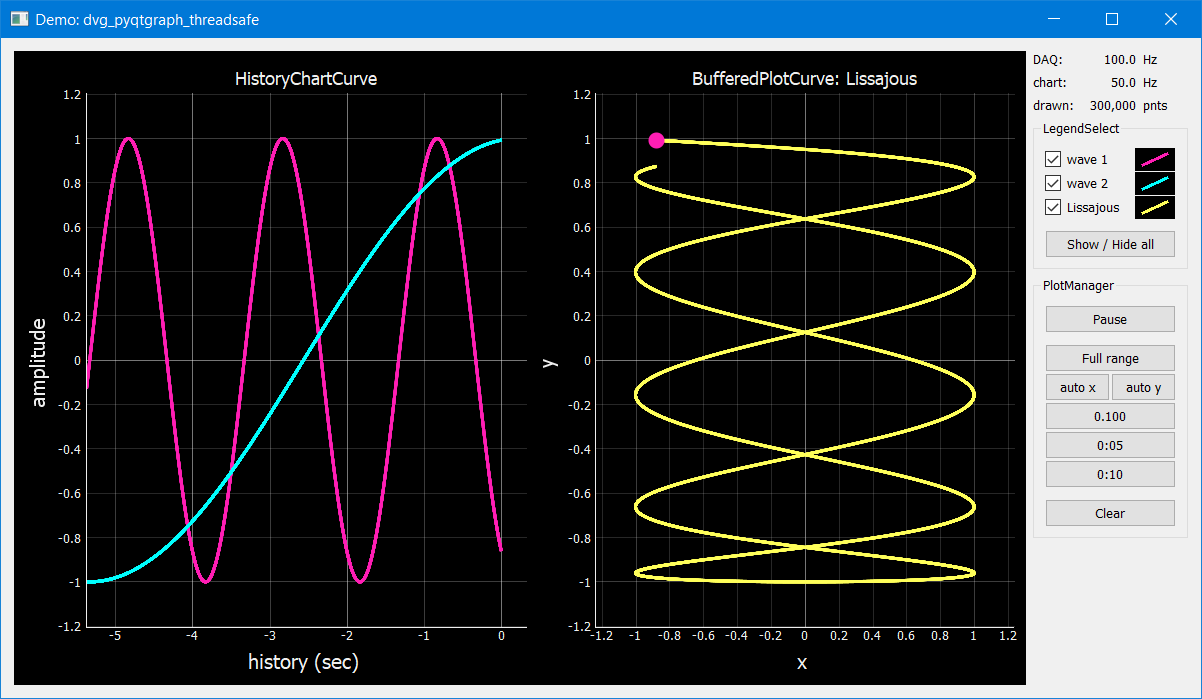PyQtGraph library providing thread-safe plot curves with underlying (ring) buffers.
Supports PyQt5, PyQt6, PySide2 and PySide6.
- Github: https://github.com/Dennis-van-Gils/python-dvg-pyqtgraph-threadsafe
- PyPI: https://pypi.org/project/dvg-pyqtgraph-threadsafe
Installation:
pip install dvg-pyqtgraph-threadsafe
You must also ensure a Qt library is installed in your Python environment as
this library will not install one for you. Pick one. My personal recommendation
is PyQt5 for Python <= 3.7, and PySide6 for Python >= 3.8:
pip install pyqt5 pip install pyqt6 pip install pyside2 pip install pyside6
Futhermore, you might want to enable OpenGL hardware accelerated plotting by installing PyOpenGL:
pip install pyopengl
- Demos can be found in the demos folder.
- Benchmark tests and results can be found in the benchmark folder.
- Important notes on the specific use-case where another thread is actively requesting data at a high rate from an external device (e.g. an Arduino) to be pushed into a ThreadSafeCurve can be found here.
Classes HistoryChartCurve, BufferedPlotCurve & PlotCurve wrap around
a pyqtgraph.PlotDataItem instance, called a curve for convenience. Data
can be safely appended or set from out of any thread.
The (x, y)-curve data is buffered internally to the class, relying on either a circular/ring buffer or a regular array buffer:
HistoryChartCurve- Ring buffer. The plotted x-data will be shifted such that the right-side is always set to 0. I.e., when x denotes time, the data is plotted backwards in time, hence the name history chart. The most recent data is on the right-side of the ring buffer.
BufferedPlotCurve- Ring buffer. Data will be plotted as is. Can also act as a Lissajous figure.
PlotCurve- Regular array buffer. Data will be plotted as is.
import sys from qtpy import QtWidgets import pyqtgraph as pg from dvg_pyqtgraph_threadsafe import HistoryChartCurve class MainWindow(QtWidgets.QWidget): def __init__(self, parent=None, **kwargs): super().__init__(parent, **kwargs) self.gw = pg.GraphicsLayoutWidget() self.plot_1 = self.gw.addPlot() # Create a HistoryChartCurve and have it wrap around a new # PlotDataItem as set by argument `linked_curve`. self.tscurve_1 = HistoryChartCurve( capacity=5, linked_curve=self.plot_1.plot(pen=pg.mkPen('r')), ) grid = QtWidgets.QGridLayout(self) grid.addWidget(self.gw) app = QtWidgets.QApplication(sys.argv) window = MainWindow() # The following line could have been executed from inside of another thread: window.tscurve_1.extendData([1, 2, 3, 4, 5], [10, 20, 30, 20, 10]) # Draw the curve from out of the main thread window.tscurve_1.update() window.show() sys.exit(app.exec())
If you intend to use this library to plot 100.000s of points at a high frame rate on your integrated GPU instead of on a dedicated (performance) GPU, you might run into performance issues. Even when OpenGL hardware acceleration is enabled.
I recommend you run the performance benchmark found in the
benchmark folder.
It can test for different PyQtGraph versions and Qt libraries on your
GPU of choice. I have found that the older pyqtgraph 0.11 library sometimes
results in a better performance than pyqtgraph 0.12 on integrated GPUs.
See benchmark results.
ThreadSafeCurve(
capacity: int | None,
linked_curve: pyqtgraph.PlotDataItem,
shift_right_x_to_zero: bool = False,
use_ringbuffer=None,
)Note
Provides the base class for a thread-safe plot curve to which
(x, y)-data can be safely appended or set from out of any thread. It
will wrap around the passed argument linked_curve of type
pyqtgraph.PlotDataItem and will manage the (x, y)-data buffers
underlying the curve.
Intended multi-threaded operation: One or more threads push new data
into the ThreadSafeCurve-buffers. Another thread performs the GUI
refresh by calling update() which will redraw the curve according
to the current buffer contents.
- Args:
- capacity (
int, optional): When an integer is supplied it defines the maximum number op points each of the x-data and y-data buffers can store. The x-data buffer and the y-data buffer are each a ring buffer. New readings are placed at the end (right-side) of the buffer, pushing out the oldest readings when the buffer has reached its maximum capacity (FIFO). Use methods
appendData()andextendData()to push in new data.When
Noneis supplied the x-data and y-data buffers are each a regular array buffer of undefined length. Use methodsetData()to set the data.- linked_curve (
pyqtgraph.PlotDataItem): - Instance of
pyqtgraph.PlotDataItemto plot the buffered data out into. - shift_right_x_to_zero (
bool, optional): When plotting, should the x-data be shifted such that the right-side is always set to 0? Useful for history charts.
Default: False
- use_ringbuffer (
bool, deprecated): - Deprecated since v3.1.0. Defined for backwards compatibility.
Simply supply a value for
capacityto enable use of a ring buffer.
- capacity (
- Attributes:
- x_axis_divisor (
float): The x-data in the buffer will be divided by this factor when the plot curve is drawn. Useful to, e.g., transform the x-axis units from milliseconds to seconds or minutes.
Default: 1
- y_axis_divisor (
float): Same functionality as
x_axis_divisor.Default: 1
- x_axis_divisor (
- Methods:
appendData(x, y)Append a single (x, y)-data point to the ring buffer.
extendData(x_list, y_list)Extend the ring buffer with a list of (x, y)-data points.
setData(x_list, y_list)Set the (x, y)-data of the regular array buffer.
update(create_snapshot: bool = True)Update the data behind the curve by creating a snapshot of the current contents of the buffer, and redraw the curve on screen.
You can suppress updating the data behind the curve by setting parameter
create_snapshotto False. The curve will then only be redrawn based on the old data. This is useful when the plot is paused.
clear()Clear the contents of the curve and redraw.
name()Get the name of the curve.
isVisible() -> boolIs the curve visible?
setVisible(state: bool = True)Set the visibility of the curve.
setDownsampling(*args, **kwargs)All arguments will be passed onto method
pyqtgraph.PlotDataItem.setDownsampling()of the underlying curve.
- Properties:
size -> Tuple[int, int]:- Number of elements currently contained in the underlying (x, y)-
buffers of the curve. Note that this is not necessarily the number of
elements of the currently drawn curve. Instead, it reflects the current
sizes of the data buffers behind it that will be drawn onto screen by
the next call to
update().
HistoryChartCurve(
capacity: int,
linked_curve: pyqtgraph.PlotDataItem,
)Note
Inherits from: ThreadSafeCurve
Provides a thread-safe curve with underlying ring buffers for the
(x, y)-data. New readings are placed at the end (right-side) of the
buffer, pushing out the oldest readings when the buffer has reached its
maximum capacity (FIFO). Use methods appendData() and
extendData() to push in new data.
The plotted x-data will be shifted such that the right-side is always
set to 0. I.e., when x denotes time, the data is plotted backwards
in time, hence the name history chart.
See class ThreadSafeCurve for more details.
BufferedPlotCurve(
capacity: int,
linked_curve: pyqtgraph.PlotDataItem,
)Note
Inherits from: ThreadSafeCurve
Provides a thread-safe curve with underlying ring buffers for the
(x, y)-data. New readings are placed at the end (right-side) of the
buffer, pushing out the oldest readings when the buffer has reached its
maximum capacity (FIFO). Use methods appendData() and
extendData() to push in new data.
See class ThreadSafeCurve for more details.
PlotCurve(
capacity: int,
linked_curve: pyqtgraph.PlotDataItem,
)Note
Inherits from: ThreadSafeCurve
Provides a thread-safe curve with underlying regular array buffers
for the (x, y)-data. Use method setData() to set the data.
See class ThreadSafeCurve for more details.
LegendSelect(
linked_curves: Sequence[pyqtgraph.PlotDataItem | ThreadSafeCurve],
hide_toggle_button: bool = False,
box_bg_color: QtGui.QColor = QtGui.QColor(0, 0, 0),
box_width: int = 40,
box_height: int = 23,
parent=None,
)Note
Inherits from: PyQt5.QtCore.QObject
Creates and manages a legend of all passed curves with checkboxes to
show or hide each curve. The legend ends with a push button to show or
hide all curves in one go. The full set of GUI elements is contained in
attribute grid of type PyQt5.QtWidget.QGridLayout to be added to
your GUI.
Example grid:
□ Curve 1 [ / ] □ Curve 2 [ / ] □ Curve 3 [ / ] [ Show / Hide all]
The initial visibility, name and pen of each curve will be retrieved from the members within the passed curves, i.e.:
curve.isVisible()curve.name()curve.opts["pen"]
- Args:
- linked_curves (
Sequence[pyqtgraph.PlotDataItem | ThreadSafeCurve]): - Sequence of
pyqtgraph.PlotDataItemorThreadSafeCurveinstances to be controlled by the legend. - hide_toggle_button (
bool, optional): - Default: False
- box_bg_color (
QtGui.QColor, optional): Background color of the legend boxes.
Default:
QtGui.QColor(0, 0, 0)- box_width (
int, optional): - Default: 40
- box_height (
int, optional): - Default: 23
- linked_curves (
- Attributes:
- chkbs (
List[PyQt5.QtWidgets.QCheckbox]): - List of checkboxes to control the visiblity of each curve.
- painted_boxes (
List[PyQt5.QtWidgets.QWidget]): - List of painted boxes illustrating the pen of each curve.
- qpbt_toggle (
PyQt5.QtWidgets.QPushButton): - Push button instance that toggles showing/hiding all curves in one go.
- grid (
PyQt5.QtWidgets.QGridLayout): - The full set of GUI elements combined into a grid to be added to your GUI.
- chkbs (
PlotManager(
parent=None,
)Note
Inherits from: PyQt5.QtCore.QObject
Creates and manages a collection of pushbuttons with predefined actions
operating on the linked plots and curves. The full set of pushbuttons is
contained in attribute grid of type PyQt5.QtWidget.QGridLayout to be
added to your GUI.
Example grid:
[ Full range ] [auto x] [auto y] [ 0:30 ] [ 1:00 ] [ 3:00 ] [ 10:00 ] [ Clear ]
- The grid starts empty and is build up by calling the following methods:
add_autorange_buttons(): Adds the [Full range], [auto x] and [auto y] buttons.add_preset_buttons(): Adds presets on the x-axis range to zoom to.add_clear_button(): Adds the 'Clear' button.
- Args:
- parent (
PyQt5.QtWidgets.QWidget): - Needs to be set to the parent
QWidgetfor theQMessageBoxas fired by buttonClearto appear centered and modal to.
- parent (
- Attributes:
- grid (
PyQt5.QtWidgets.QGridLayout): - The full set of pushbuttons combined into a grid to be added to your GUI.
- grid (