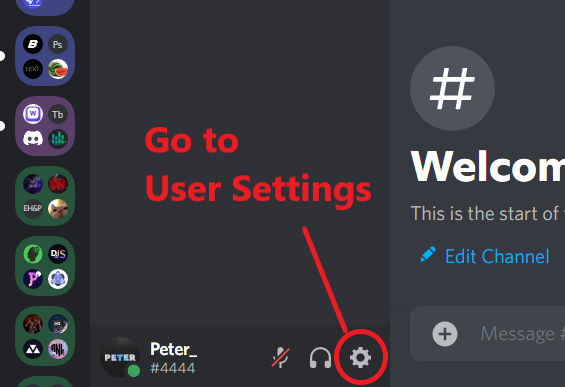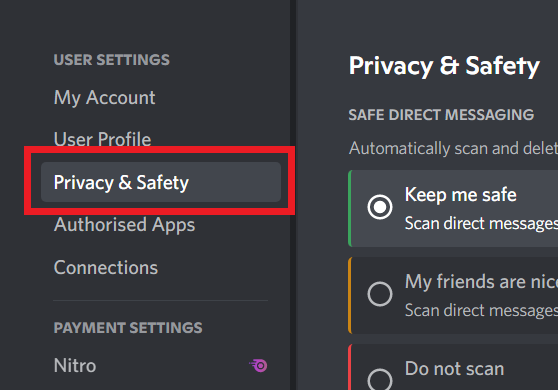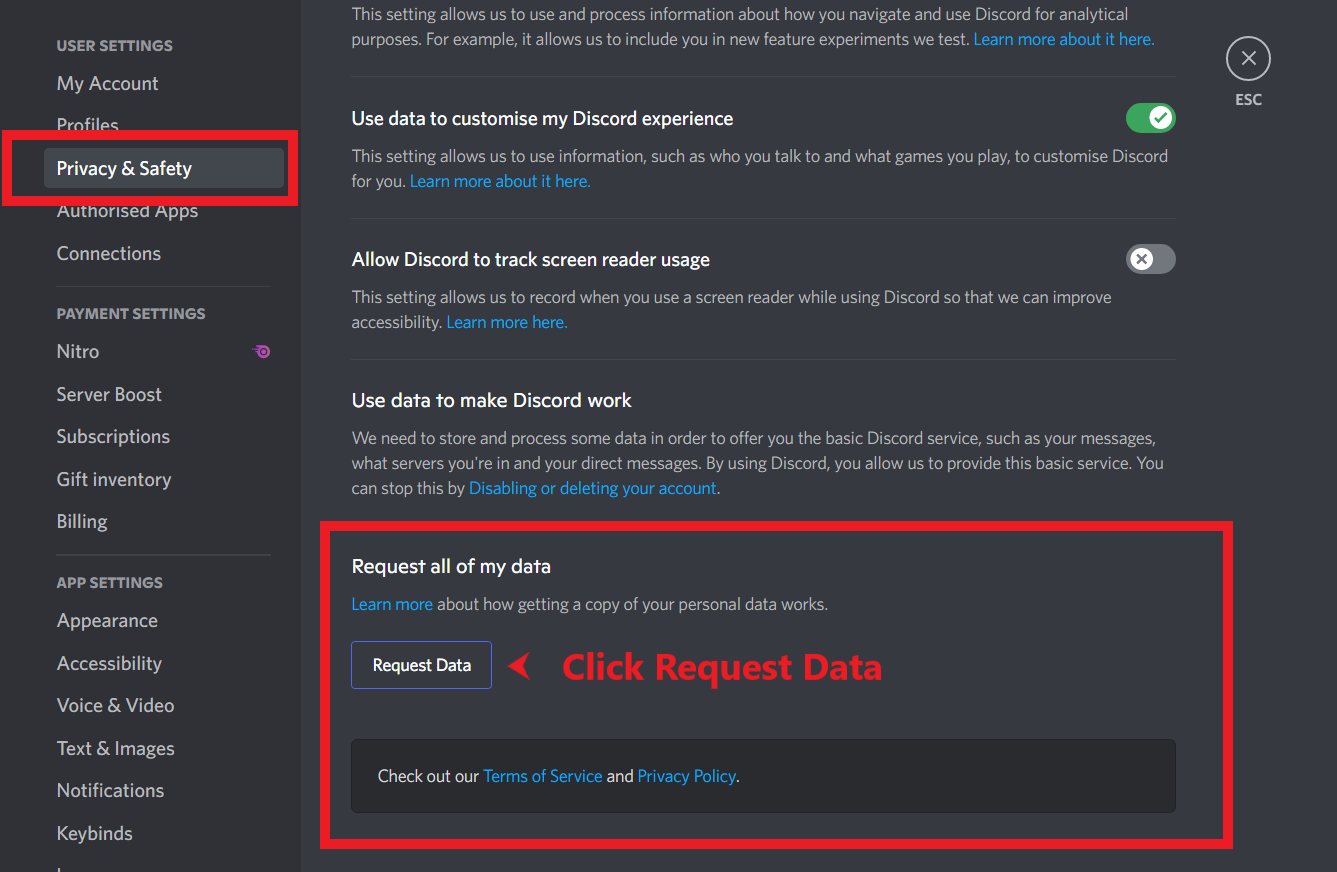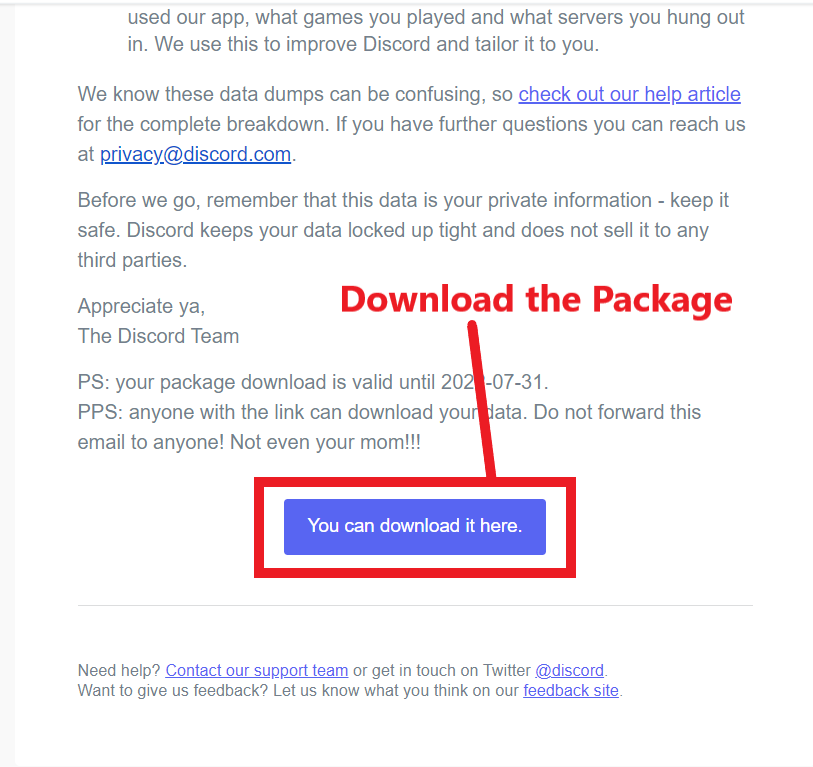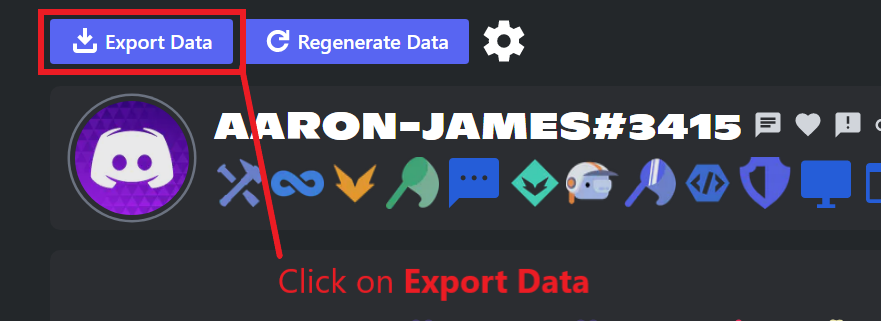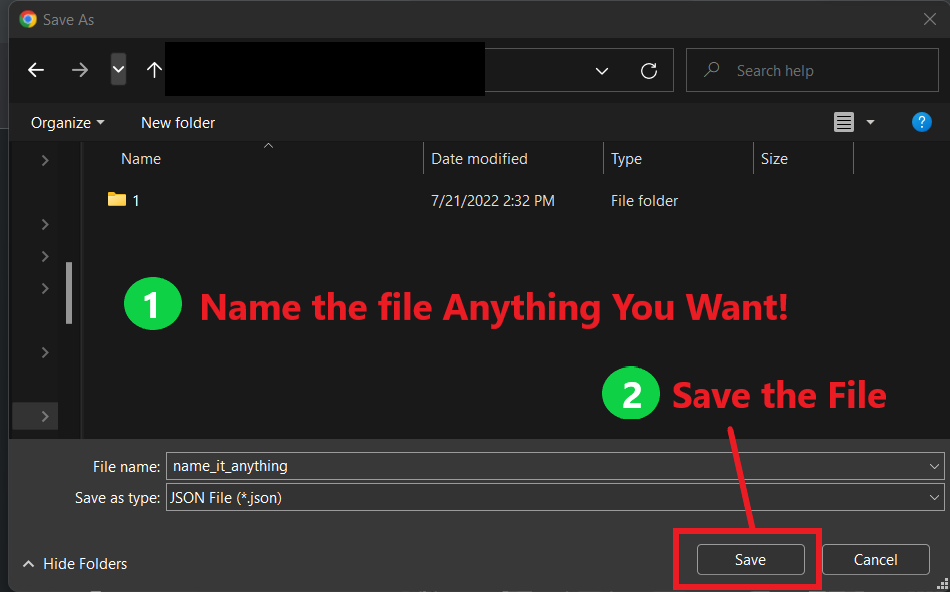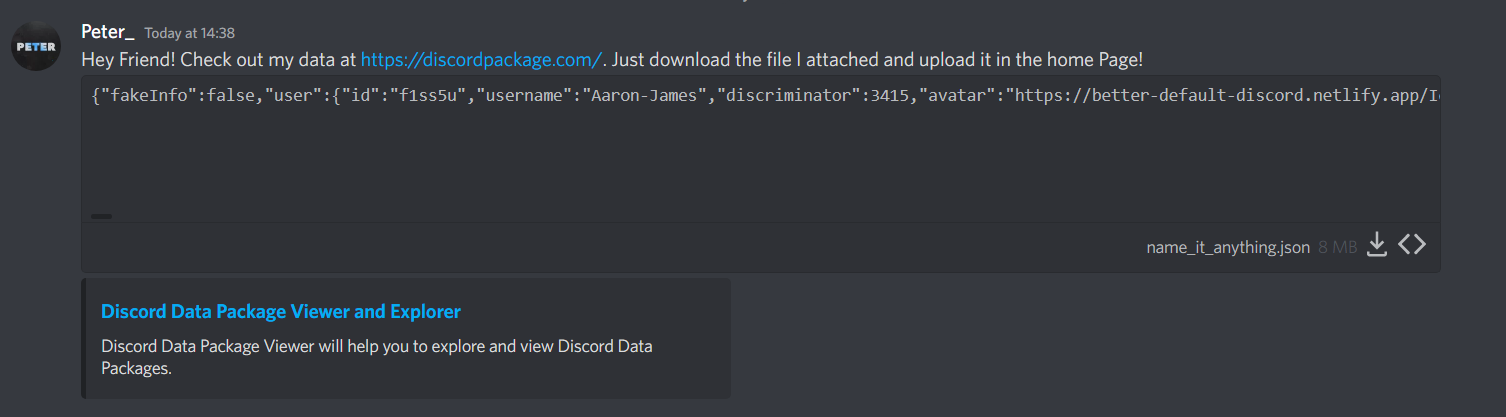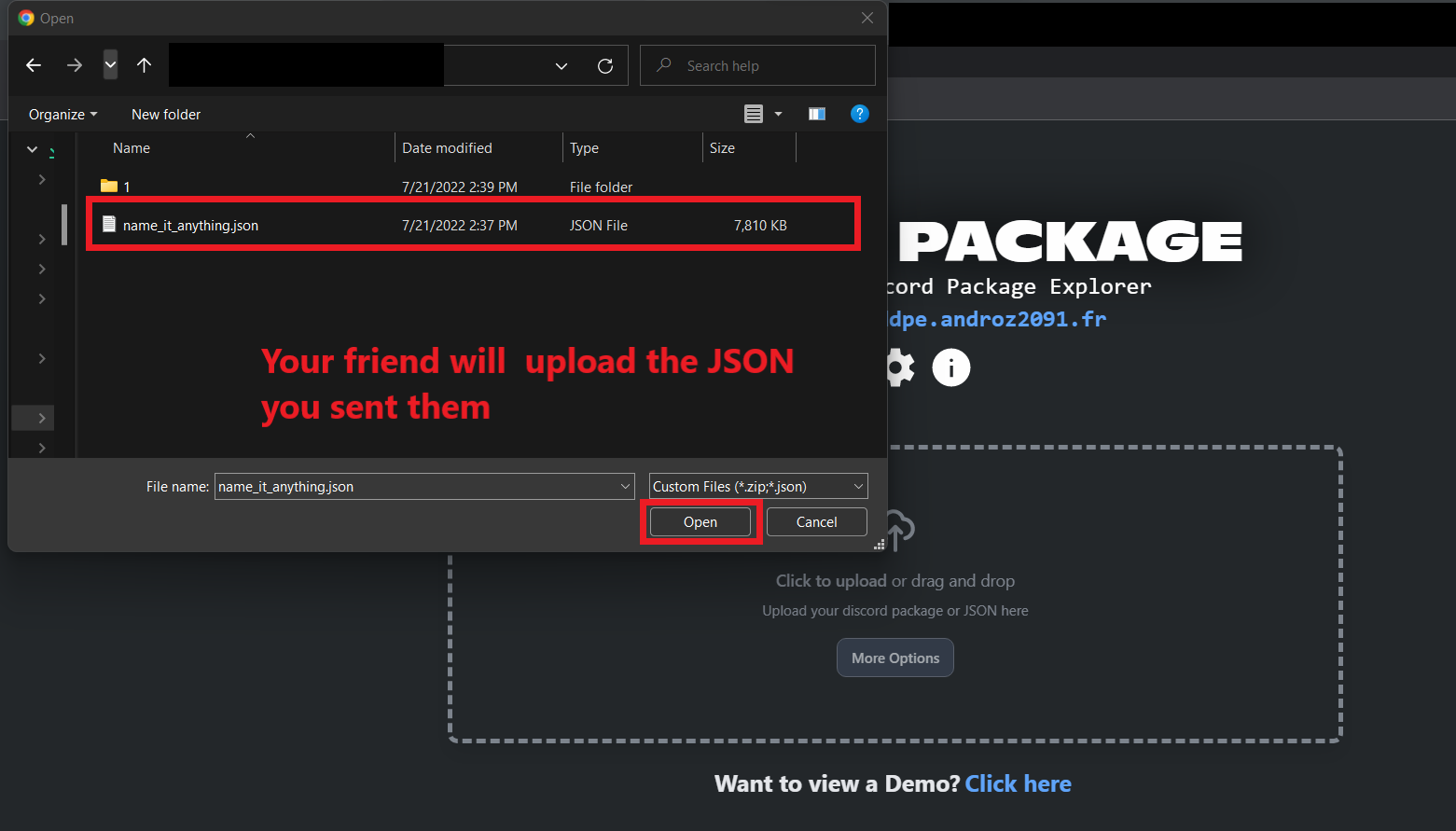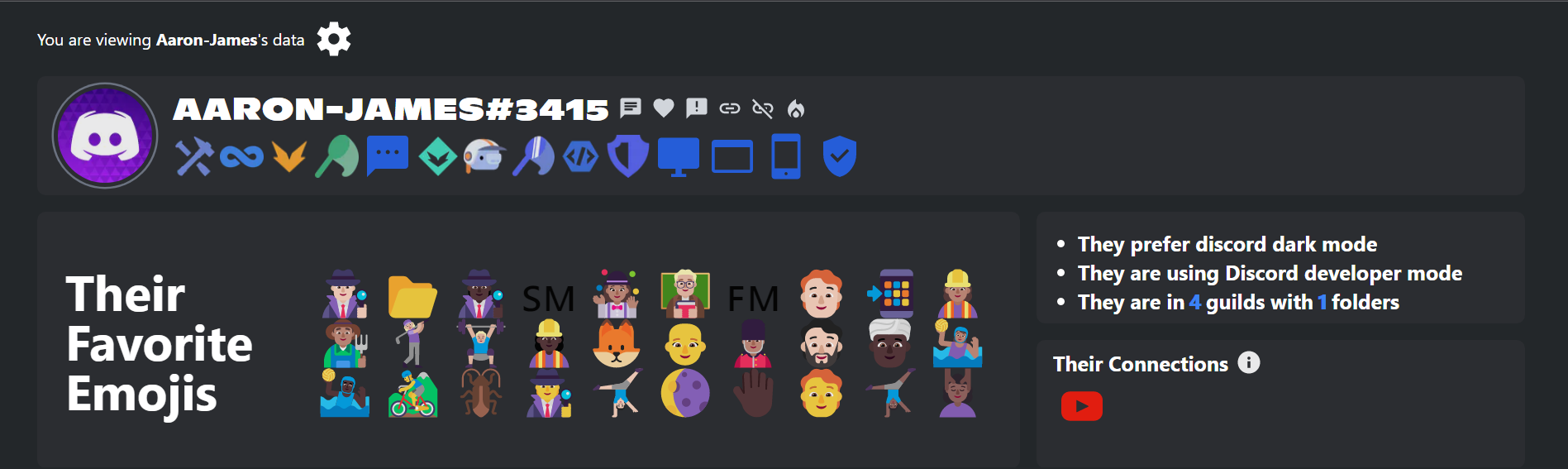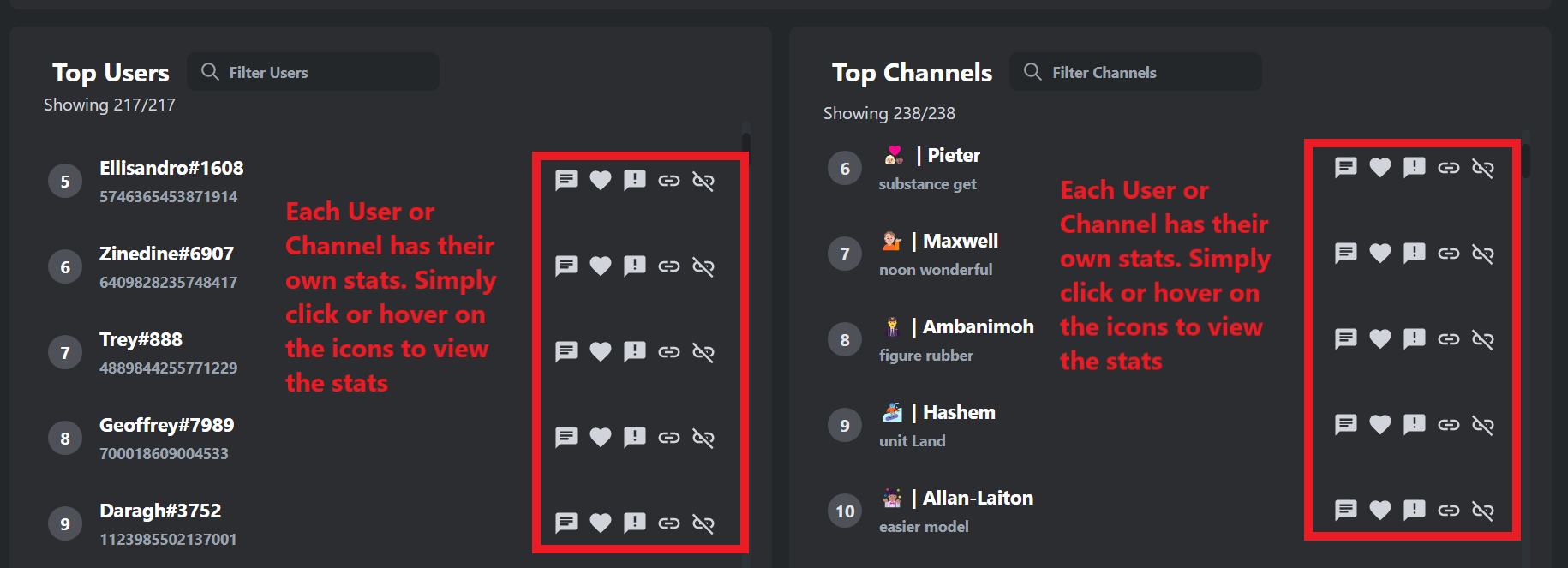- introduction
- How to Retrieve your Package
- How to Upload your Package
- How to share your data with others
- How to view your oldest Messages
- How to view your message & character Count
- How to view your Discord links or normal links, bad words or favorite messages
- How to filter data, if you want to hide a certain option
- How to toggle the website theme
- How to view the amount of messages with each user or channel
- How to cancel the upload while uploading
- How to view a demonstration of the website
- Can I trust this Website?
- How to show or hide some statistics
Ever wondered what Data Discord collects? Or did you ever want to view what's inside of a Discord package? Discord Package is a customisable tool that allows you to view your data in a fancy way. You could also use our exporting feature to share your selected data with your friends.
4. Keep checking your email and download your data once reached. The data will be sent to the email associated with your Discord account and usually takes up to 24 hours to reach.
To upload your package you either click on the box and select the zip file you downloaded or by drag and drop.
If you want to show your statistics to others this is for you. (Note: You can hide options if you want to, for a tutorial click here)
3. Send the file you saved to your friends and let them know how to upload the file. They will be able to view your selected data (only the data you selected on the home page when clicking more options).
4. Your Friends can simply go to our website and drag and drop the file they received into the box or manually upload it.
If you want to view your oldest messages you can do so by clicking on the fire icon next to your username and tag.
If you want to view your message and character count you can do so by clicking on the first icon / chat icon next to your username and tag.
Similarly to the message and character count and oldest messages (question 4-5), hover or press on the heart icon, text with exlamation marks, or the 2 link icons to respectively view your Discord links, favorite messages, or bad words.
Simply click more options on the Home Page and select the option you want to hide.
You can toggle the website theme by clicking on the gear icon and toggling between dark and light
Each user or channel has a message count next to it which you can only hover. In addition to favorite words, curse words, Discord links and normal links which you can click to view more details.
If you want to cancel the upload while uploading you can do so by on the box then the confirm button.
If you want to view a demonstration of the website you can do so by clicking on the "Demo" link or by visiting https://discordpackage.com/demo
We understand that most websites shared on Discord are scams. They tend to steal your credentials and information but rest assured that we are not one of them.
-
We do not store any form of data
-
Our code is fully open sourced and available for inspection on the Github repository.
-
We do not have a backend server. Everything runs on the frontend.
-
We run the website using Github Pages (pages.github.com) directly from the main repository. github action
-
No database, no storage or any other form of data is stored.
If you find a security issue or have any other questions, please contact me at [email protected]
If you would like to remove certain statistics from your data, or look at some more. Click on more options on the main page, scroll down to statistics open it and toggle what you wanna see or hide. You can press select all then deselect all to hide them all in a fast way, or default to set the default statistics.