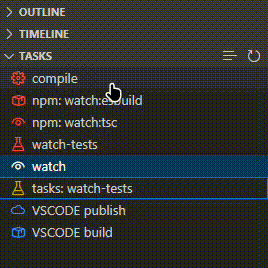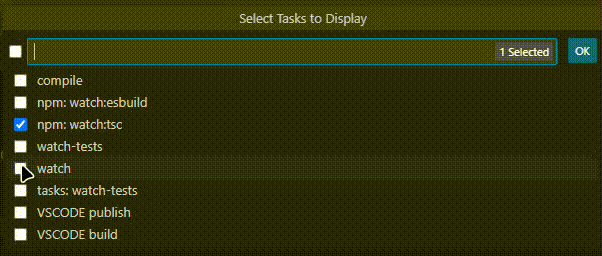Fast Tasks is a VS Code extension that provides quick access to your workspace tasks directly from the explorer view, with optimized performance and enhanced error handling.
- Open Visual Studio Code
- Press
Ctrl+Pto open the Quick Open dialog - Type
ext install batyan-soft.fast-tasksto find the extension - Click Install
Or install it from the Visual Studio Code Marketplace.
- Automatic task execution on click from the explorer view
- Enhanced task view with color-coded icons
- Visual status updates for running, successful, or failed tasks (with exit codes)
- Rich task information display with error recovery
- Quick task refresh capability with caching
- Task filtering and selection
- Optimized performance with task caching
- Robust error handling and recovery
- Stop button for running tasks
- 🔴 NPM tasks
- 🔵 Shell tasks
- 🟣 TypeScript tasks
- 🟡 Other tasks (default)
- 📦 Build tasks
- 🧪 Test tasks
- 🚀 Launch tasks
- 🐛 Debug tasks
- 👁️ Watch tasks
- 🗑️ Clean tasks
- ☁️ Deploy tasks
▶️ Start tasks- ⏹️ Stop tasks
- ☁️ Publish tasks
- ⚙️ Other tasks (default)
- Detailed task information on hover with error recovery
- Selected Task Highlighting
- Clean Interface
- Enhanced Status
- Task caching for faster updates
- Optimized icon and color lookups
- Efficient task status tracking
- Memory-efficient operation
- Task favorites/pinning functionality
- Task search and filtering capabilities
- Task execution history tracking
- Task dependencies visualization
- Locate the Tasks section in the Explorer view
- Click the selection button (list icon) to choose which tasks to display
- Select tasks you want to see in the view
- Click on any task to run it; the task will be highlighted while running
- View the task status as 'Running...', 'Success', or 'Failed (with exit code)'
- Use the refresh button to update the task list and clear task statuses
Ctrl+Shift+PorCmd+Shift+P(Mac) and type "Fast Tasks" to see all available commands- Use arrow keys to navigate through tasks
- Press
Enterto run a selected task - Press
Escto stop a running task
- Visual Studio Code version 1.80.0 or higher
- A workspace with defined tasks (in tasks.json or workspace files)
Contributions are welcome! Please feel free to submit a Pull Request. For major changes, please open an issue first to discuss what you would like to change.
- Fork the repository
- Create your feature branch (
git checkout -b feature/AmazingFeature) - Commit your changes (
git commit -m 'Add some AmazingFeature') - Push to the branch (
git push origin feature/AmazingFeature) - Open a Pull Request
This project is licensed under the MIT License - see the LICENSE.md file for details.
Please report any issues on the GitHub issues page.
See CHANGELOG.md for detailed release notes.